Versioning & Commenting
Navigate across your video versions
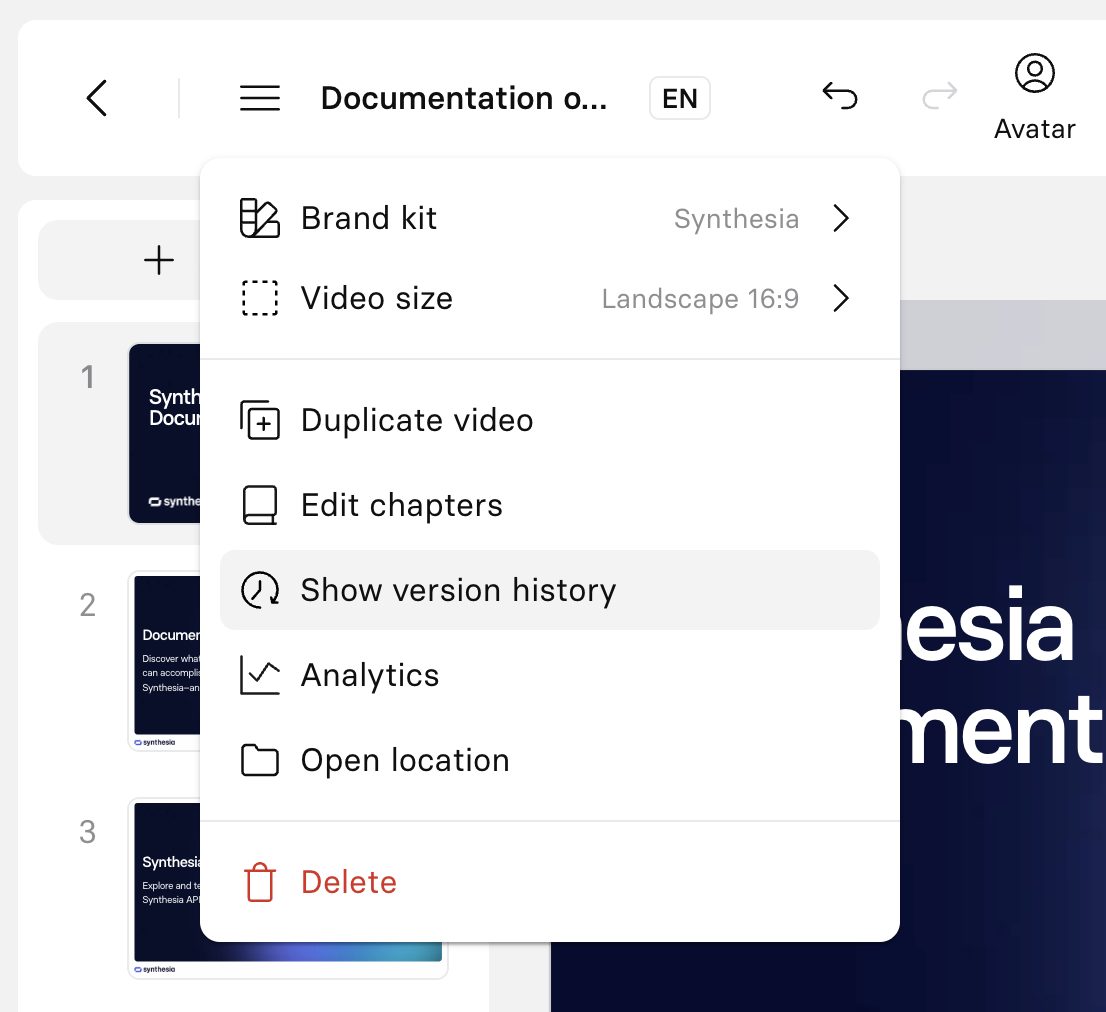
Video actions menu
Snapshots
Every 30 minutes, a snapshot version of your video is auto-saved. A snapshot version is also saved each time you generate a given video.
Restoring and duplicating snapshots
To restore (or duplicate) a given snapshot of your video:
- Click the hamburger menu icon at the left of the toolbar to access the Video actions menu.
- Select the
Show version historyoption. - Access the Version history list on the right side of the editor.
- Select the version you wish to restore or duplicate from.
- To restore this specific version:
- Hover over the version and click the three dot menu icon next to the version name.
- Select the
Restoreoption from the context menu. - Click on
Restorein the upper left corner of the page.
- To duplicate this specific version:
- Hover over the version and click the three dot menu icon next to the version name.
- Select the
Duplicateoption from the context menu. - Click on
Duplicatein the upper left corner of the page.
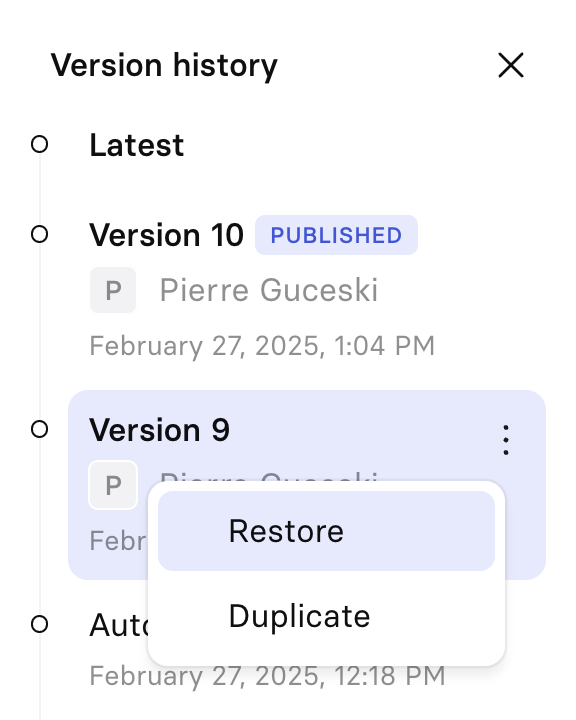
Note:While the Version history includes which collaborators were editing a video at the time a given snapshot was auto-saved, or the collaborator who generated the video, granular information about who made which specific edits is not logged.
Commenting
Click on the comment icon in the upper right corner of the video edit page to switch into comment mode:

A comment
Comments are then displayed in the right-hand panel of your video. To leave a new comment, click anywhere on the scene.
Comments filtering
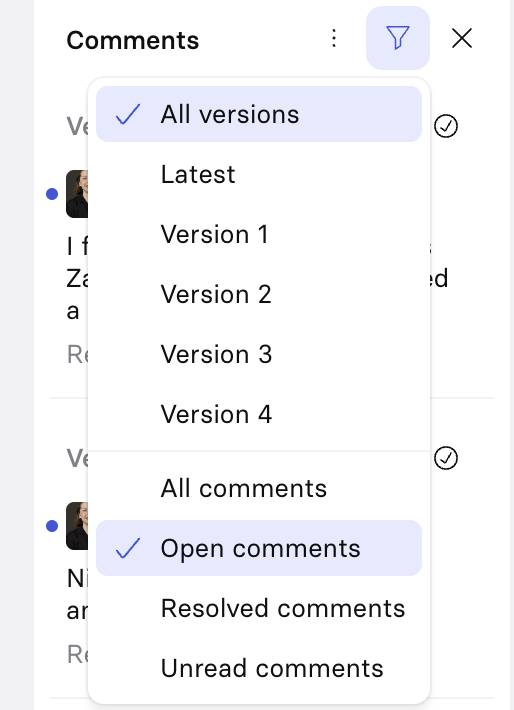
Comments menu
In the comment list, use the filtering options to:
- Filter comments on a specific version of your video, or displays all comments for all versions.
- Display all comments, only open comments, resolved comments, or unread comments.
Updated 10 months ago