Workspace
Share and collaborate on videos with everyone in your workspace
Workspace is an Enterprise Plan feature.
Use the workspace section to share videos with all your Workspace members. Members in a given workspace are able to interact and move elements in any videos in the workspace in real time. Alongside moving elements, workspace members are able in real time to: Alter any screen text, change the scene music, change Avatars, edit Layouts, change Background media...
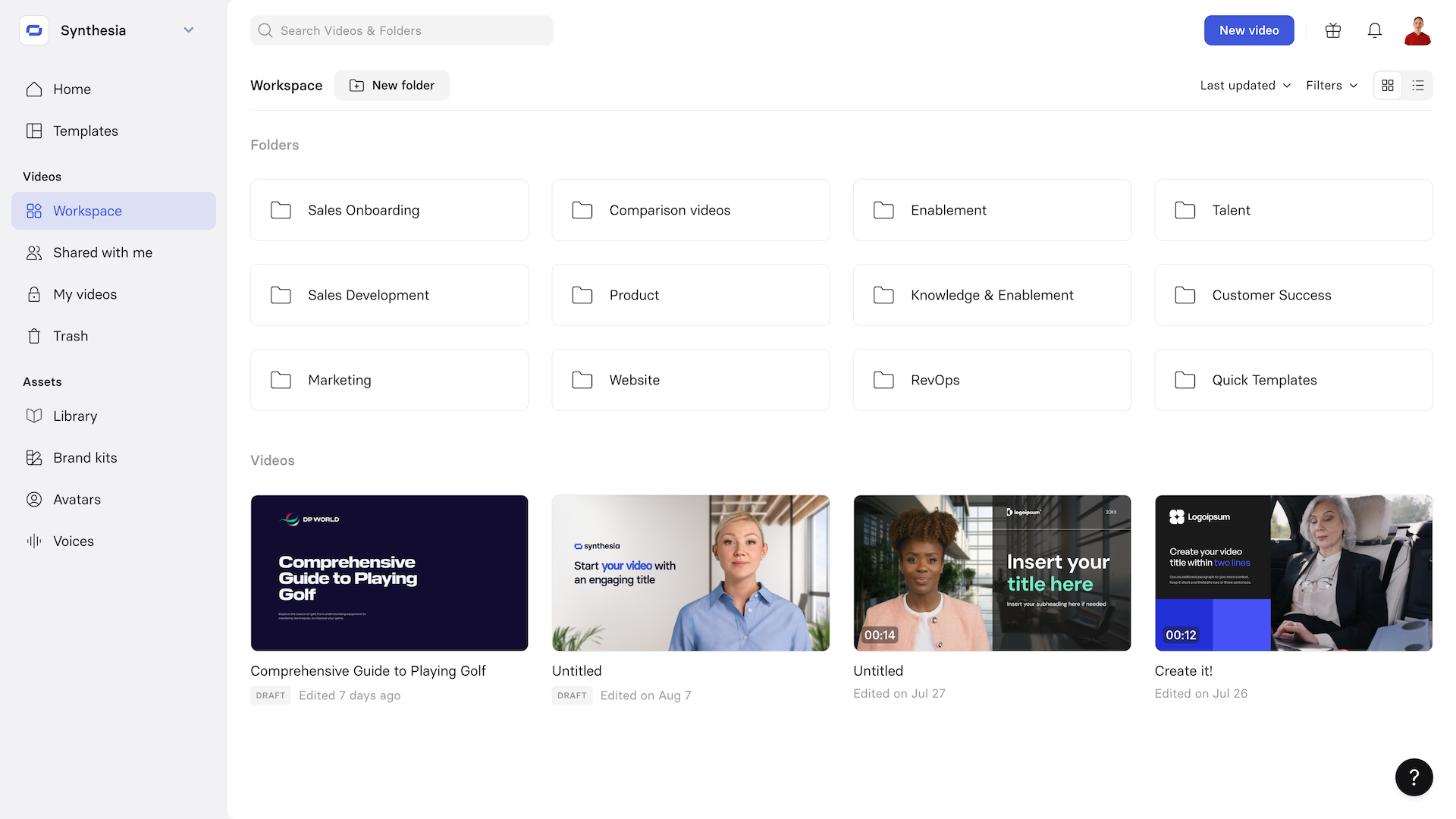
Folders
All folders that are in the workspace and are visible to all of its members. Click on the three dots on the right side of a folder to:
- New folder: Create a new folder within the selected one.
- Rename folder: Rename the current folder name.
- Move to: Move the folder to another folder within the current workspace or another workspace that you are part of.
Remove a folder
Select a folder then click on Remove to remove this folder from the Workspace section. Once removed the folder is still available in the Trash section for 30 days.
Videos
All the videos that are available in the current Workspace.
Video Edits
Click on the Edit button on the right side of your video to go to the video edit page.
Video actions
Click on the three dots on the right side of a video to get access to more actions.
If the video is still in draft mode, you can:
- Invite: Invite another member to edit or comment the video.
- Move to: Move the video within your Workspace folder structure or to
- Duplicate: Create a copy of your video.
- Translate: Create a localised copy of your video.
- Save as a template: Transform your video scene layout into a template.
If the video has been generated in addition to the actions above you can:
- Publish: Create a public shareable page for your video.
- Download : Download your video as a
.mp4. - Download audio: Download your video audio as a
.wav - Download subtitles: Download the caption / subtitles of your video as a
.srtfile
Remove a video
Select a video then click on Remove to remove this video from the Workspace. Once removed the video is still available in the Trash section for 30 days.
Workspace video sorting, filtering and display
Use the sorting, ordering, filtering and display options in the upper right of the Workspace page list to more easily navigate your workspace folders and videos.
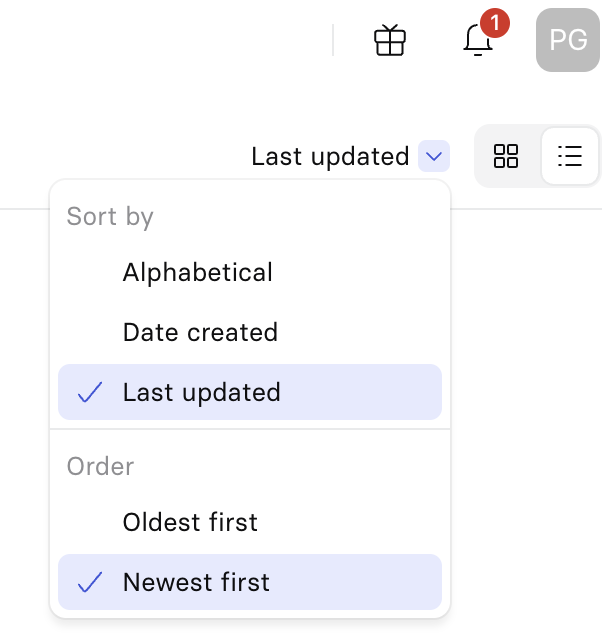
Workspace video sorting
Sort your folders and videos based on the following logics:
- Alphabetical: Sorts folders displayed by alphabetical order.
- Date created: Sorts folders displayed by date of creation.
- Last update: Sorts folders displayed by date of last edit.
Each sort can be further configured with an ordering option:
- From A to Z or Z-A for the alphabetical sort.
- With oldest first or newest first with the Date created and Last updated sort.
Workspace video filtering
Filter folders and videos depending of whether they have been created through:
- Synthesia application
- Synthesia APIs
Workspace video display
Choose to display videos as icons or as a list.
- Icon: Displays all videos with an emphasis on their associated thumbnail.
- list: Display all videos as an array with key metadata: Title, length, creator, last edit date.
Workspace video moving
Share videos between workspaces by clicking the three dots next to the video.
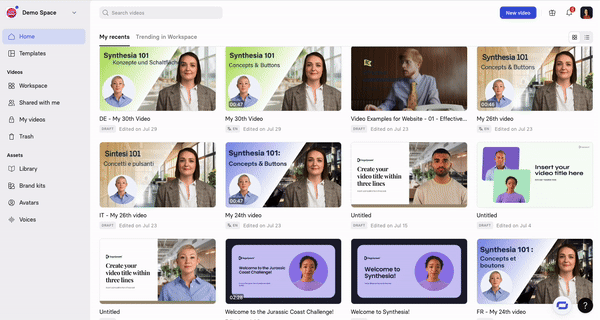
- move to: From here, click on the backward arrow < to see all Workspaces you have access to
- Select the Workspace you wish to move the video to
Workspace template moving
Share templates between workspaces by clicking the three dots next to the template in your Assets Library.
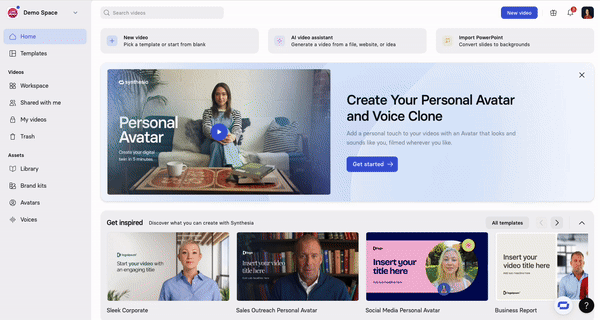
- move to: From here, click on the Workspace you wish to move the template to.
Updated 10 months ago
More information about Workspaces: