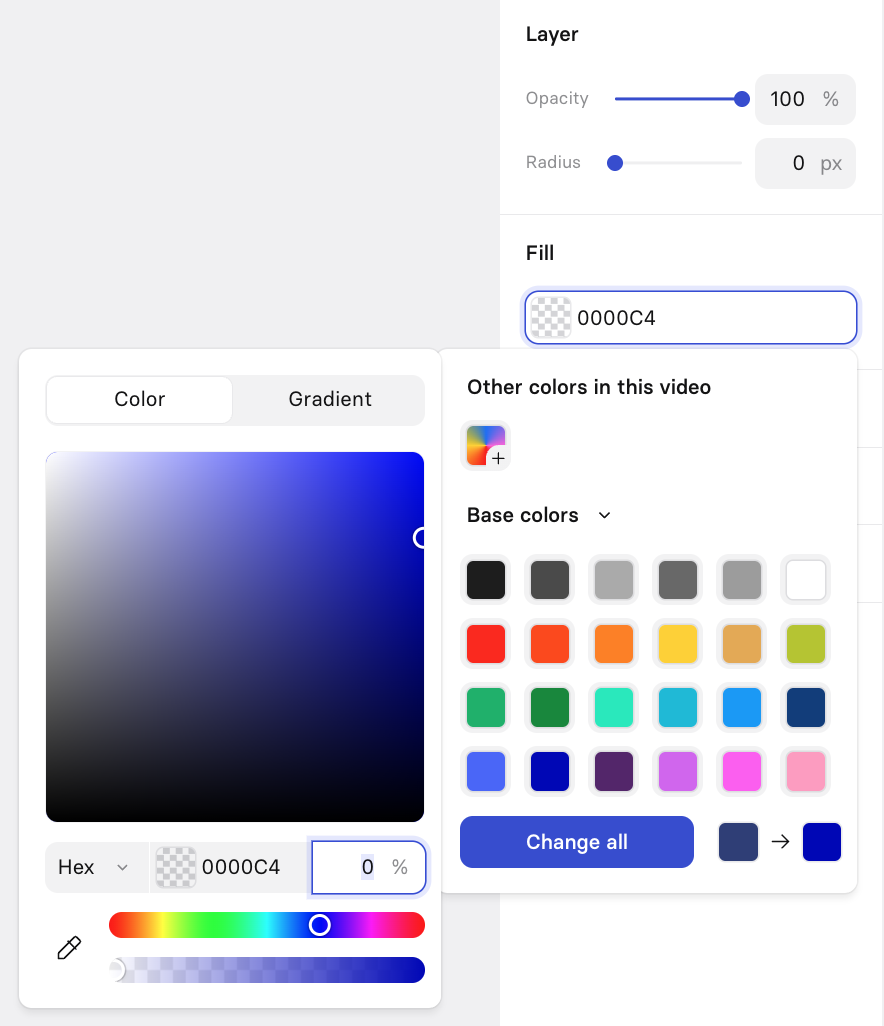Interactivity
Add buttons and branching paths to your videos to drive higher completion rates, personalize learning experiences, and guide your viewers to take action.
Interactivity is available on Synthesia's Enterprise and Creator plans.
Synthesia’s Interactivity feature enables creators to design dynamic, clickable videos with branching pathways, adding a powerful layer of viewer engagement and personalization. Whether you’re creating eLearning modules, product demos, or scenario-based training, this feature lets your audience actively engage with your content—not just watch it.
Interactivity allows creators to convert text and shape elements into clickable buttons. These buttons can:
- Open a URL in a new browser tab.
- Jump to another scene within the video—enabling non-linear, "choose-your-own-adventure" experiences.
By adding clickable decisions to your video content, viewers gain control over their learning or viewing journey, increasing retention and engagement.
Interactive videos must be published via Synthesia for interactivity to work.Interactivity is available for Synthesia videos shared via the share page link, iframe embeds, and SCORM packages. Downloading interactive videos is not supported.
Creating interactive videos
Clickable buttons
Text and shape elements, and groups of text and/or shape elements can become clickable buttons. There's no limit to the amount of interactive elements that you can add to a particular scene, but we recommend keeping things simple to provide the best viewer experience.
To create a clickable button:
- Select an element (or group of elements).
- From the inspector panel, toggle on the interactivity option.
- Choose an action for the button click to trigger:
-
Open URL: To navigate the viewer to a URL, paste a link directly into the interactivity input field and click
Set as URL.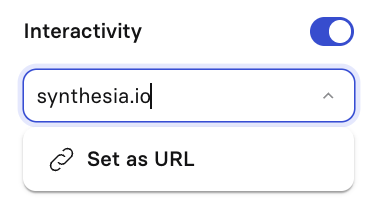
-
Jump to Scene:
- If the button should take the viewer to the next scene in the video, click on the interactivity input field and select
Next scene. - Otherwise, select a specific scene that viewer should be directed to—it can be any of the previous or following scenes in the video.
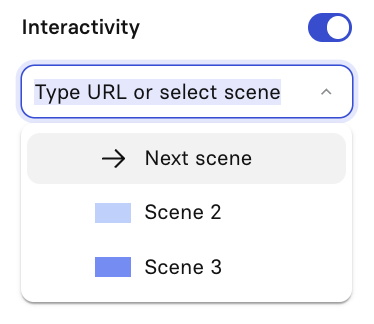
- If the button should take the viewer to the next scene in the video, click on the interactivity input field and select
-
Optional: Enable
Wait for clickto pause the video until a viewer interacts with the button. WithWait for clickenabled, viewers will not be able to pause or skip the scene.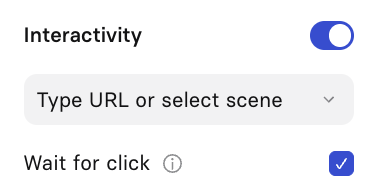
-
Only text and shape elements, and groups of text and/or shape elements can become clickable buttons.A group of elements that includes a media element, such as a video, cannot be interactive.
Pro tip:If you'd like to simulate interactivity for an element that isn't text or a shape, like a media element, you can place a shape on top of the media element, and adjust the transparency of the fill color of the shape to 0%.
Then, enable interactivity for the transparent shape and adjust settings as desired.
The opacity of the layer itself must remain at 100%.
Branching videos
Unless a scene has Wait for click enabled for one of the interactive elements in the scene, it will have the After this scene setting available in the inspector panel. This setting can be used to define the path for a video to take when the current scene finishes.
The available options for After this scene are:
Next scene: Direct the viewer to the next scene in the video.End video: Set the current scene as the final scene of the video.- Direct the viewer to a specific scene—it can be any of the previous or following scenes in the video.
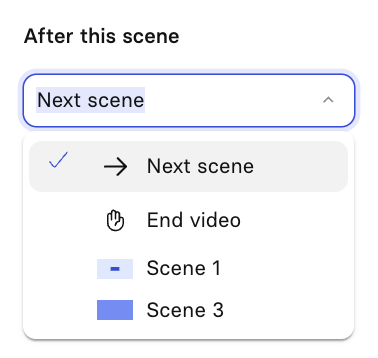
Use a combination of scene navigation settings and clickable hotspots to make your videos feel like a conversation or guided journey.
- Use the
After this scenesetting to create a path (or paths) of scenes. - Add clickable buttons to let users choose different paths by jumping to scenes that start paths.
Sharing interactive videos
Interactive video player
Interactive elements enhance how viewers engage with your video in the Synthesia player:
- Clickable buttons are visually marked with a shimmer effect during playback and by a dot on the timeline.
- Scene-based interactivity (like
Wait for click) changes the viewing behavior:- The timeline is hidden while the video waits for interaction.
- Playback is paused until the viewer clicks on a button, encouraging active engagement.
BackandReplaybuttons appear:Backreturns viewers to the previously watched scene.Replayrestarts the current scene.
Accessibility
Interactive elements include ARIA labels and are keyboard-navigable. Viewers can use the Tab and Shift + Tab keys to cycle through clickable buttons, ensuring accessibility for keyboard-only users.
Pressing Tab will focus on the next interactive element, while pressing Shift + Tab will focus on the previous interactive element.
Multilingual playback
If you translate your interactive video using Synthesia, all translated versions are available through Synthesia’s multilingual video player. Viewers will be shown the appropriate translation based on their browser settings, and can switch between available languages at any time. This ensures your interactivity works seamlessly across different languages and provides a unified experience for global audiences.
Note:Viewers will only be able to switch between translations during a scene that is non-blocking (i.e. the interactive elements in the scene do not have
Wait for clickenabled, or there are no interactive elements in the scene).Switching between translations will reset progress in the video.
SCORM export
Interactive videos can be exported as SCORM packages to publish in your LMS (learning management system). The content will be marked as complete when the learner reaches the scene you've set as the end of the video.
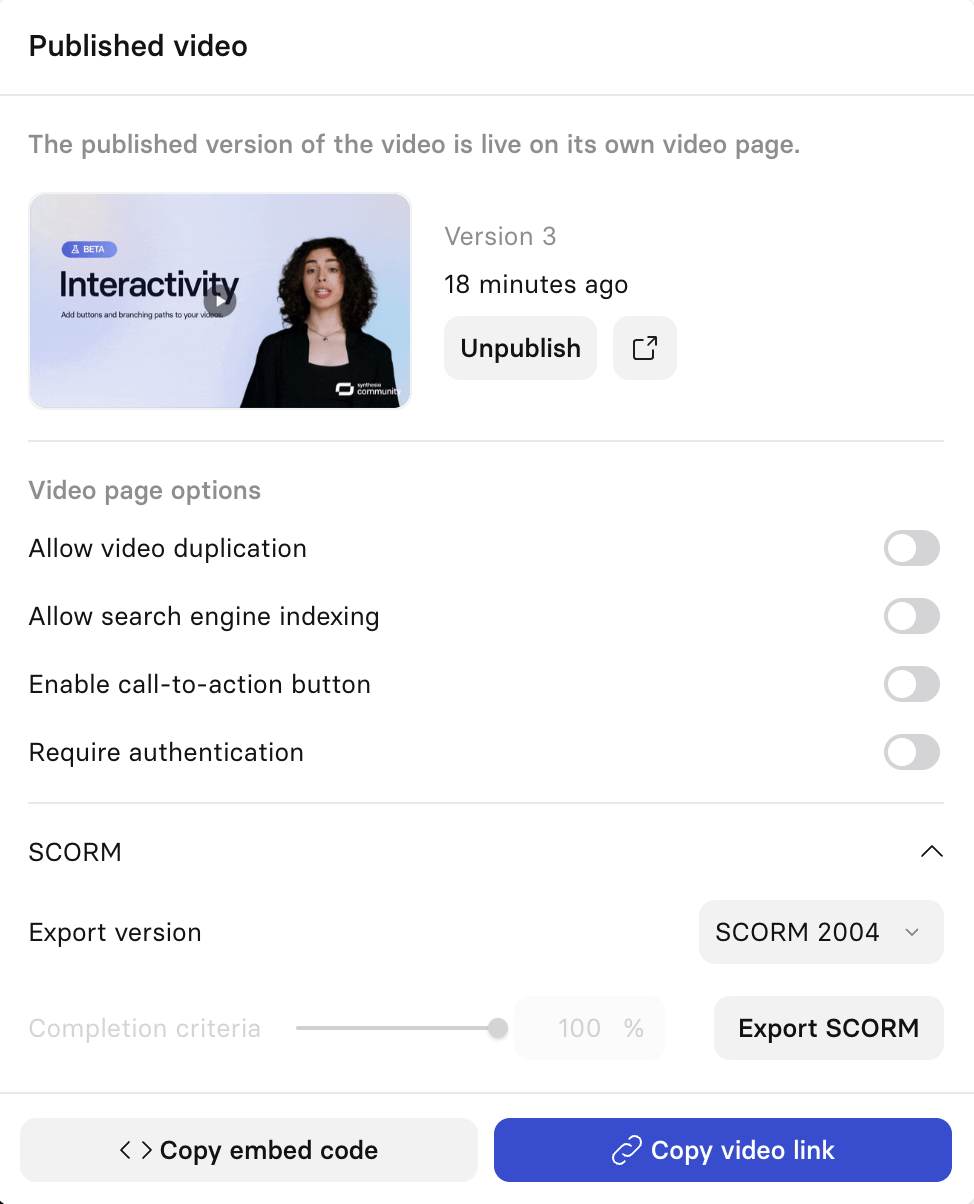
Note:Interactive videos have a set completion rate of 100%. This is because an interactive video is marked as complete only when the learner reaches the scene that has been designated as the end of the video.
Video analytics for interactivity
Interactive videos support a range of analytics that help you understand how viewers engage with your content.
With the exception of Completion rate and Avg. % watched, which are currently not supported for interactive videos due to the non-linear structure of branching experiences, our standard video analytics are available.
Updated 6 months ago