The Synthesia Editor
Edit your video before generating it.
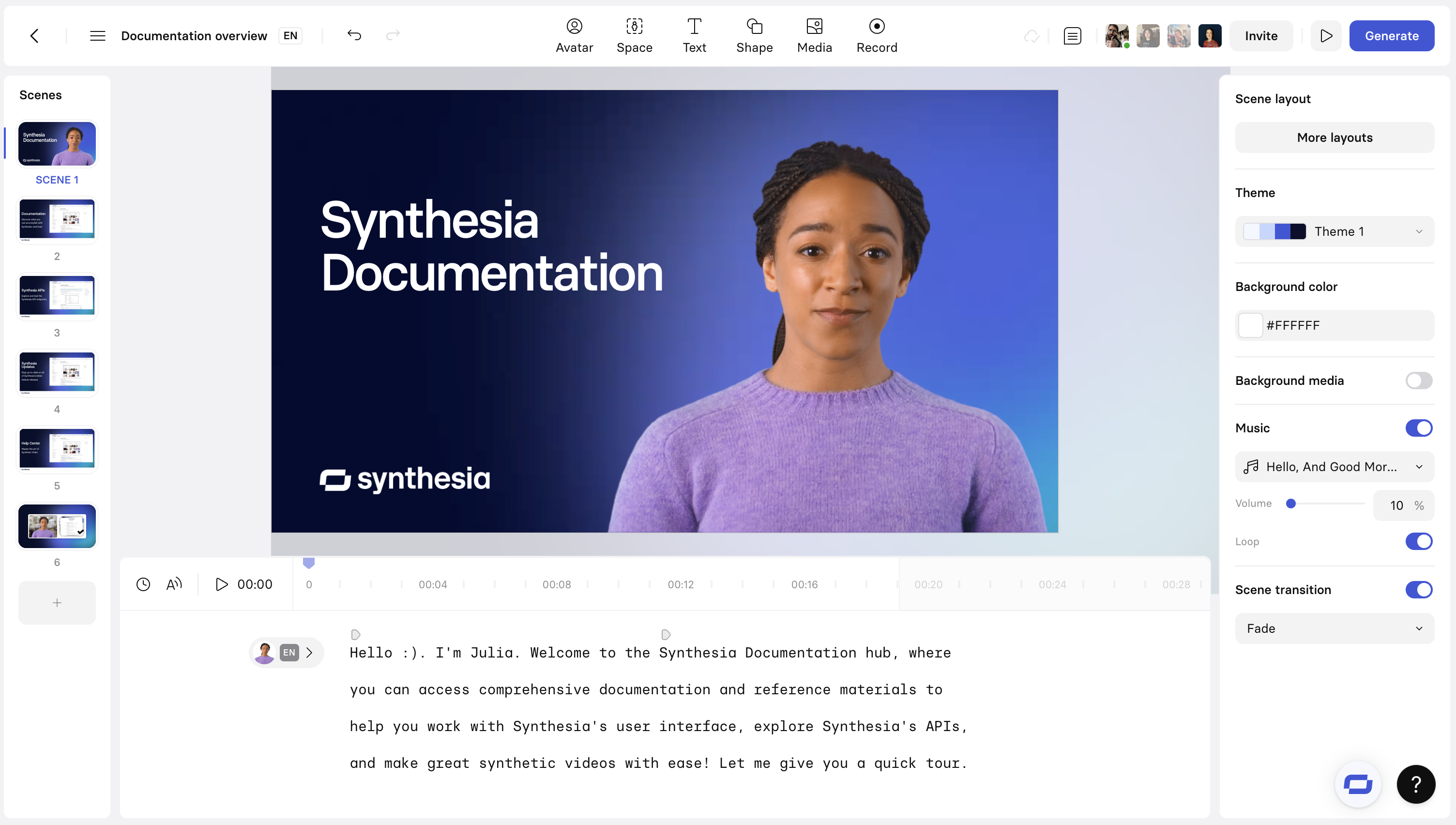
Synthesia video editor
Video Metadata
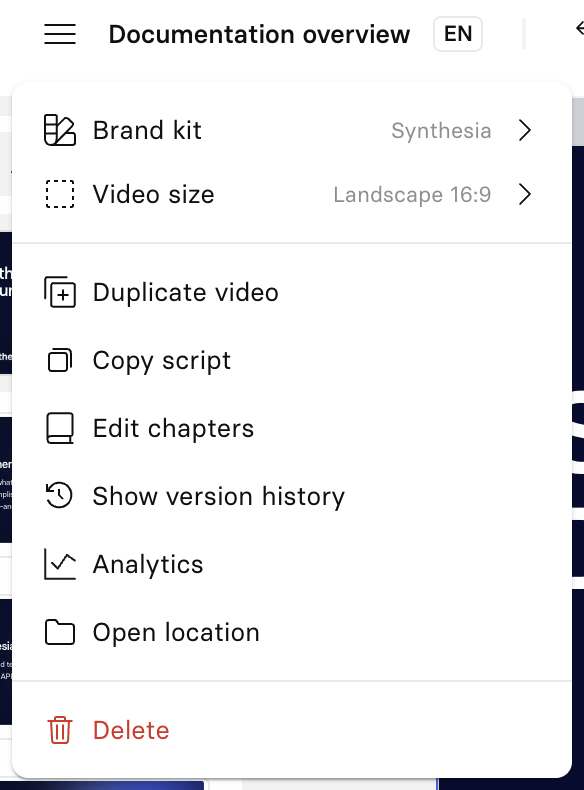
Video Metadata menu
Set a title for your video in the upper left corner of the video edit page. Clicking on the hamburger icon next to the video title allows you to control the following video metadata:
- Brand kit: The video brand kit to apply.
- Video Size: The video aspect ratio.
- Duplicate video: Duplicate the current video into your My video section.
- Copy Script: Copy the video script, scene by scene, in markdown format.
- Edit Chapters: Allows to edit the different video chapters.
- Show version history: Shows the video versions available.
- Analytics: Displays the video analytics.
- Open location: Navigates to the folder containing the video.
- Delete: Delete your video. Once delete, your video goes into the Trash section.
Video size
To assist with all your video creation needs, create your video in several aspect ratios:
| Name | Ratio | Width (px) | Height (px) | Best for |
|---|---|---|---|---|
| Landscape | 16:9 | 1920 | 1080 | Desktop, TV, Youtube |
| Portrait | 9:16 | 1080 | 1920 | IG reels, TikTok, Stories |
| Square | 1:1 | 1080 | 1080 | Linkedin, IG posts, Twitter |
| Tall | 4:5 | 1080 | 1350 | Tall IG posts |
| Wide | 5:4 | 1350 | 1080 | Linkedin, IG post, Twitter |
Scenes
The main part of the video edit page is the Scene (in the middle). A Synthesia video is composed of multiple scenes in a row, linked by scene transitions.
Note:The maximum amount of scenes per video is 50 scenes.
New scene
Select the + on the left panel to add a new scene to your video. When adding a new scene, pick its layout out of the current template.
Scene Elements
Scene elements (avatars, text, images, videos...) can be added to your scenes. After adding them you can control how they animate when entering and existing the scene and when they should trigger their animations.
See the Scene elements documentation to discover all of them and their different Styling options.
Script
The script controls what is happening in your scene, use it to set the avatar that is speaking, its language and voice. Configure triggers to trigger asset animations on the right timing, on the right words.
See the Script documentation to learn more.
Invite and collaborate
Click on the Invite button in the upper right corner of the page to share the current video with another Synthesia user. Shared video appears in the Shared with me section for the other user:
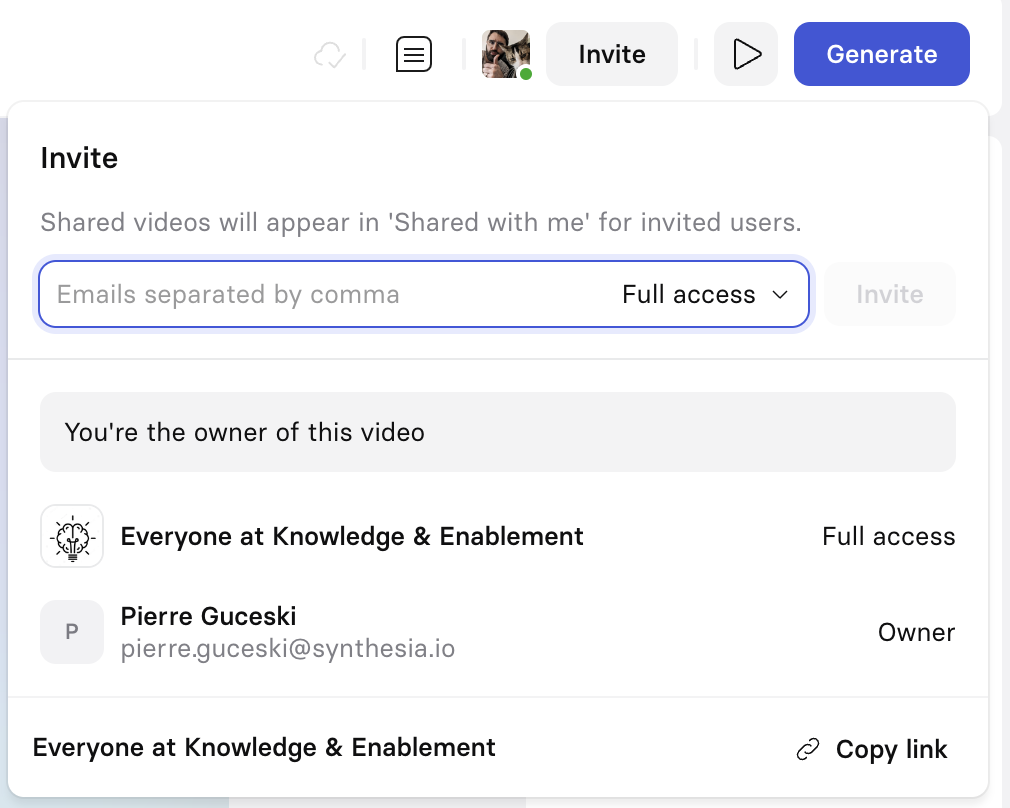
Video Share options
When sharing a video, chose between the following level of access:
- Full access: User can comment, edit, and share the video.
- Can edit: User can comment and edit the video but can't share it.
- Can comment: User can comment but can't either edit or share the video.
Video Preview
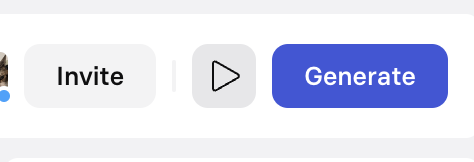
Video preview button
Click on the play button in the upper right corner of the page to launch a full-video preview of the current video. You should always launch a preview before generating a video in order to verify that everything is in order.
Avatar animationAvatars will not be animated during previews.
Generate video
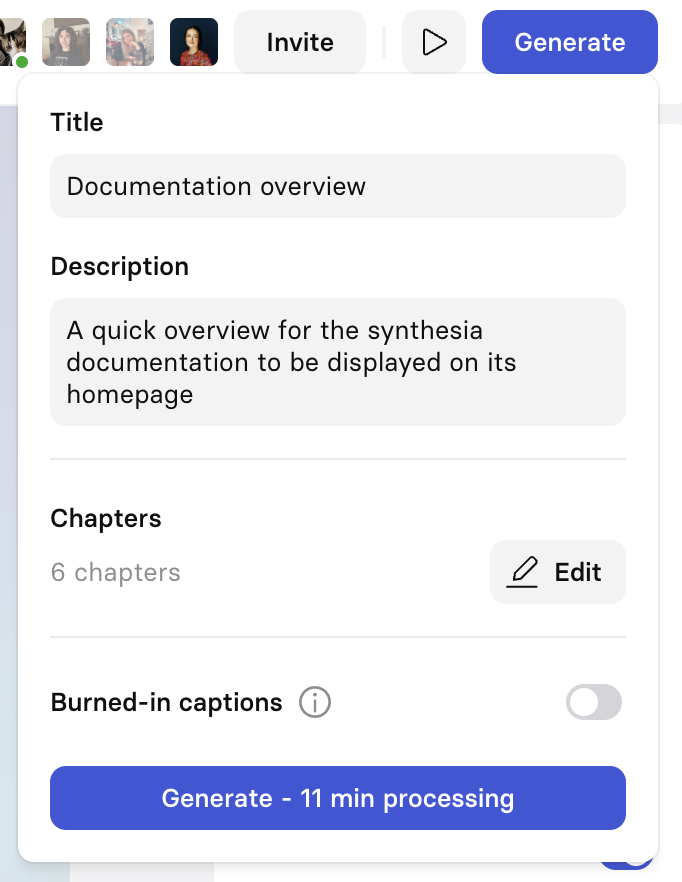
Generate video menu
To launch the generation of your video, click on the Generate button in the upper right corner of the video edit page , make sure your video has:
- A Title: The video title displayed in your Synthesia account and on the share page
- A Description: The video description that is displayed on the share page.
- Chapters: The different chapters for your video.
- Whether burned-in captions should be included in the generated video or not.
Video caption
Your video caption are composed of the script you have attached to all of your scenes. It is important to note that viewers can toggle captions on and off from within the video player, unless they have been burned-in, in which case they are permanent.
Updated 11 days ago