Music
Chose music for your scene.
Set the tone for your video and increase audience engagement by adding music to your scenes.
To add music to a scene:
- Access Music: Turn on the Music toggle from the toolbar on the right.
- Select Music: Choose from your music asset library or the Soundstripe library. Use the search bar to find specific tracks and preview them. You can filter your music tracks by Genre, Mood, Duration, or Instrumental.
- Add Music: Click "Add" to insert the selected track into your scene. See How do I add music to my Synthesia video? to see it in action.
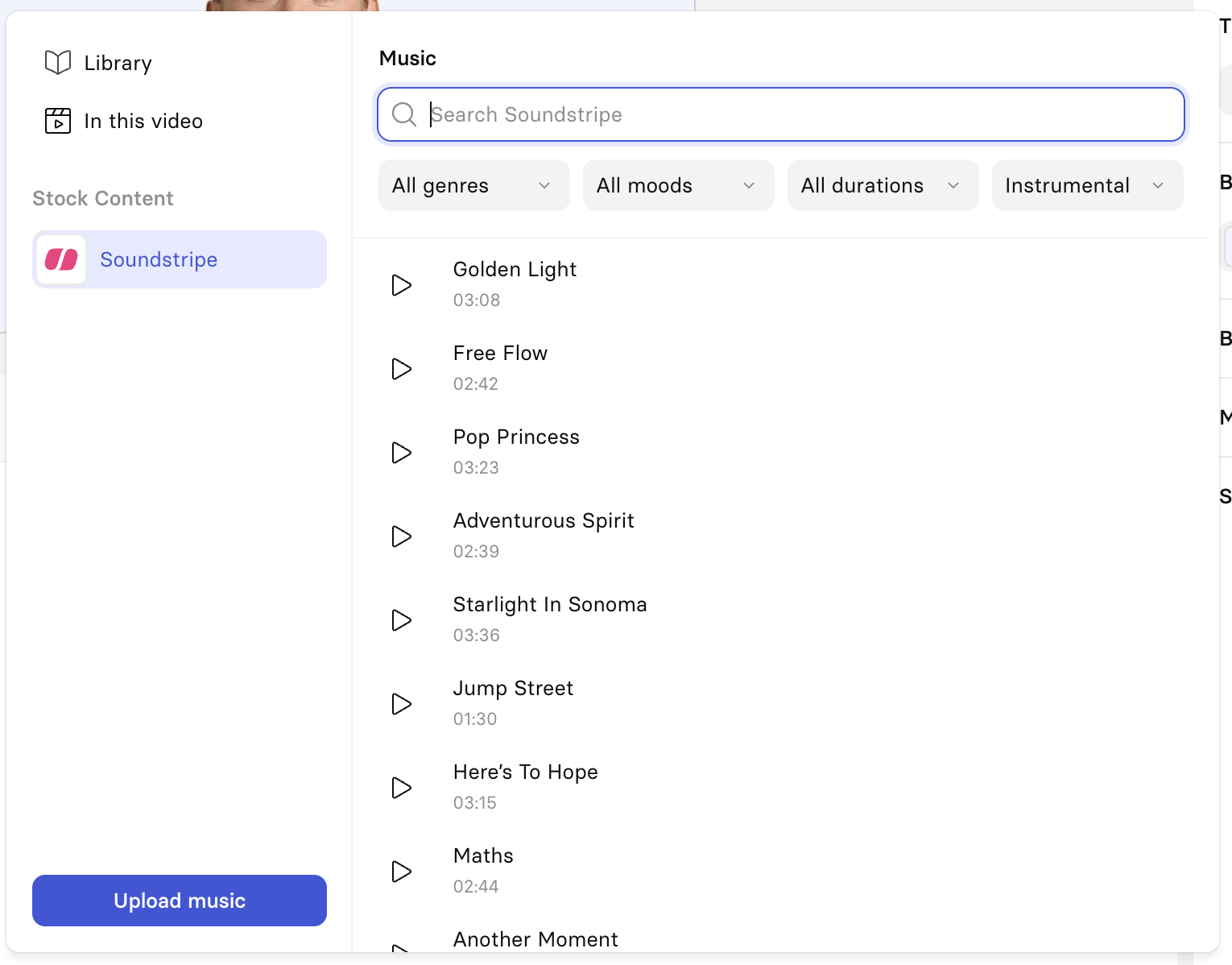
Selecting music
Once music is added:
- Control its volume: The music volume is set to 10% by default. See Can I adjust the music volume? article to learn how to adjust it.
- Loop the music: Decide whether or not to loop the music if the track ends before the scene does.
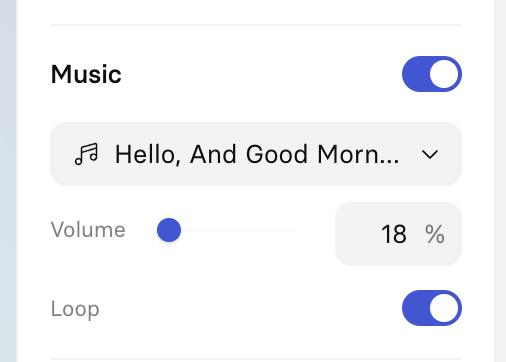
Music controls
If you've used the same music track for successive scenes, the music will play seamlessly through those scenes.
Music upload
There are two ways to upload your own music to add to your scenes:
- From the music menu in the editor, by clicking the
Upload musicbutton. - From the Library page.
Supported formats: mp3, .wav, .ogg, .aac, and .flac.
If you plan to upload a video that includes music from Soundstripe's library to YouTube, don't forget to generate Youtube codes for your video.YouTube codes prove that you had the right to use music from Soundstripe in your video.
Updated 10 months ago