Organization settings
Control all setting for your Synthesia organisation.
Organizations are only available for Synthesia Enterprise plans.
Workspace settings can be overridden by Organization settings.
Organization allows you to easily manage multiple workspaces as a single entity.
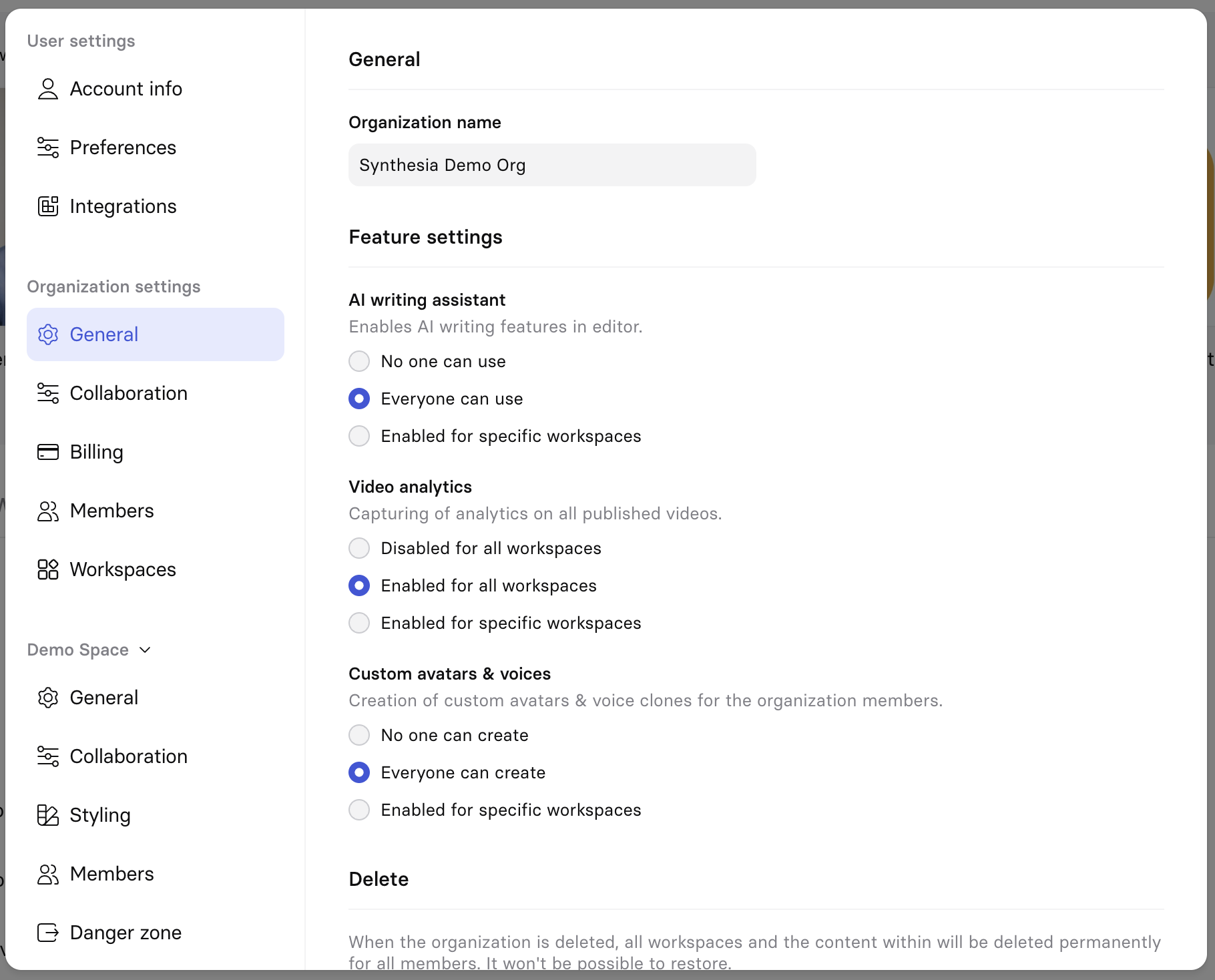
General
Organization Name: Use the General section in the organization settings menu to set the name for the organization.
Feature Settings
Control the settings for the following features:
| Feature Setting | Description | Default value |
|---|---|---|
| AI video assistant | Enables AI video assistant features for all workspace members. | on |
| Video analytics | Enables capturing of analytics on all published videos. | on |
| Custom avatars & voices | Enables creation of custom avatars & voice clones for all workspace members. | on |
| One-click translations | Enables translations on all videos for all workspace members. | on |
| Personal avatar requests | Enables Triggers instead of Markers to control animations for all workspace users. | on |
| AI dubbing | Enables AI dubbing features for all workspace members. | on |
| Restricted dictionary management | Restrict dictionary management to workspace admins only. | off |
| Bulk personalization | Enables users to create personalized videos in bulk via spreadsheet upload. | on |
For each feature, specify whether:
- No one can use it.
- Everyone can use it.
- Only a specific workspace and its members can use it.
Delete your Organization
Reach out to Synthesia support team to ask for your organization deletion.
Heads up:When an organization is deleted, all workspaces (and the content within them!) are permanently deleted, and as such will be inaccessible for all members. It's not possible to restore the content afterwards.
If you need to export a lot of videos before deleting an organization, check out the List videos API endpoint.
Collaboration
Control your organization discoverability with the Allowed domain setting. Users with the specified domains are able to discover workspaces within the organization if they’re not hidden.
In addition to the allowed domain setting the following ones can be toggled on or off:
Organization Invitations
The following organization invitation options can be enabled or disabled by a organization admin:
| Setting name | Description | Default |
|---|---|---|
| Restrict invitations to allowed domains only | Prevent anyone from inviting users outside of allowed domains. | off |
| Disable guests | Prevent anyone from inviting new guests from outside the workspace to videos. | off |
| Disable member invites | Prevent members from inviting new members from outside the workspace. | off |
| Disable public invite links | Prevent workspace admins from creating and using public invite links. | off |
Organization Permissions
The following organization permission options can be enabled or disabled by a organization admin:
| Setting name | Description | Default |
|---|---|---|
| Disable workspace creation | Prevent members from creating new workspaces within the organization. | off |
| Disable video publishing | Prevent anyone from publishing a video and making it publicly accessible. | off |
| Require authentication for published video | All published videos will require authentication before they can be watched. | off |
| Disable social sharing for published videos | Remove social sharing options (LinkedIn, X, Facebook) from published video page. | off |
| Disable search engine indexing | Prevent anyone from making a published video search engine indexable. | on |
| Brand kit enforcement | Make sure that your team uses only on-brand styles. | off |
Note:When an organization or workspace admin disables the publishing setting for a workspace, it doesn't just prevent future publishing—it also automatically unpublishes all videos that were previously published in that workspace.
If the admin later re-enables publishing, those previously published videos will not automatically revert to being published. Instead, users would need to manually republish each video.
Members
List of all organization members across all underlying workspaces with license type and role per workspace.

Click on Add members in the upper right corner to add new members to your organization by specifying their email address. You must specify the workspace the users joins upon sending the invitation.
For a given member:
- See which workspace the member is a part of and invite the member to another workspace.
- Control the user license associated to the user between Full and Restricted.
Leveraging the 3-dot menu on the right side of a user you can:
- Promote/revoke the user to organization admin role.
- Remove the user from the organization and all linked workspace.
Workspaces
List of all workspaces within the organization with their membership counts.
Click on Create workspace in the upper right corner of the modal to create a new workspace.
Select the 3-dot menu on the right side of a workspace name to:
- Invite a new member to this workspace
- Go to the setting page for this workspace
- Delete this workspace.
Updated 4 months ago