Excel Add-in
Easily turn spreadsheet data into personalized videos—right inside Excel. Create engaging, scalable videos from rows of data without leaving their existing workflow.
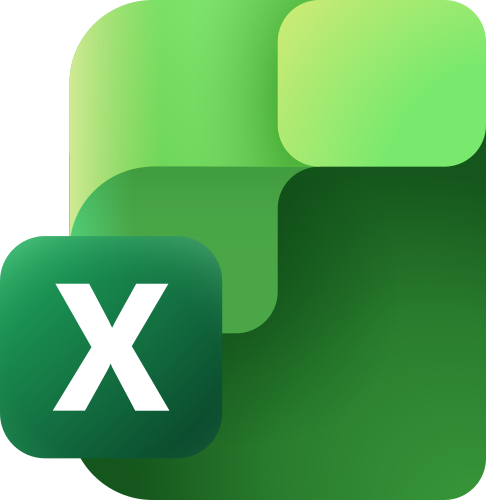
Use the Synthesia Add-in for Excel to generate videos directly from Excel using templates—either stock templates or custom templates. This add-in enables you to create personalized video content at scale and easily access share links for generated videos from your spreadsheet, all with no developer setup. Any Excel user with a valid Synthesia account and API key can use the add-in.
Install the add-in
- Open Excel and go to Insert > Add-ins.
- Search for Synthesia in the Office Add-ins store.
- Click Add, then click Launch Synthesia from the ribbon.
Connect your Synthesia account
- In the task pane, paste your Synthesia API key to connect your account.
- Choose a template source:
- All Templates
- Workspace Templates
- Synthesia Library
- Click Retrieve Templates to load up to 50 of the most recently created templates.
Prepare your spreadsheet
- Select a template. The required column headers will update automatically.
- Fill in the spreadsheet rows with your data.
- Optional: Set the visibility field to
Publicto make the video links publicly accessible.
Generate your videos
- Click Generate Video to start creating videos from each row.
- Links to completed videos will appear in the Video Link column.
- If any rows fail, you can retry them individually.
CreditsThe Excel Add-in utilizes API access, which consumes credits. 1 minute of API usage = 75 credits.
Frequently asked questions
Templates
How do I retrieve templates?
Click Retrieve Templates after entering your API key. You can browse from your workspace or from the Synthesia library. Templates are loaded dynamically with infinite scroll for larger libraries.
Can I see template details?
Yes. Selecting a template loads its title, description, and variable list into the current worksheet. Non-string variables are highlighted in bold for clarity.
What happens if my template has no variables?
The add-in still generates “Status” and “Video Link” columns so you can create videos even without variable inputs.
Security and compliance
What data is sent to Synthesia?
Only the values you provide in the spreadsheet (mapped to template variables) are sent in the API request. No other data leaves Excel.
Does the add-in store any user data?
No. The add-in does not store your data outside the Excel workbook. All requests are user initiated.
How is data transmitted?
All communication with Synthesia’s API is encrypted over HTTPS/TLS 1.2 or higher.
What Microsoft 365 permissions does the add-in request?
The add-in only requests ReadWriteDocument permission. This allows it to read and write to the current workbook but not to access any other Microsoft 365 resources.
Deployment and IT guidance
Can IT deploy this add-in to all users?
Yes. By distributing the manifest via centralized deployment in the Microsoft 365 admin center, IT can enable the add-in across the organisation.
What happens if we update the add-in?
Updates published to AppSource are pushed automatically to all users. If IT deployed the manifest manually, they would need to update the manifest file for the new version to take effect.
Do we need to whitelist any domains?
Yes. To ensure the add-in loads correctly, IT teams may need to allow:
d2jssn5oaosjdb.cloudfront.net– add-in host, icons, and support pageappsforoffice.microsoft.com– Microsoft Office.js library
Troubleshooting
The add-in does not appear in Excel. What should I do?
- Check that you are on a supported version of Excel (Microsoft 365 desktop or online).
- Ensure your IT policies allow add-in installation.
I entered my API key but it says invalid.
- Double-check that the key is copied correctly.
- Ensure there are no extra spaces before or after the key.
- Confirm the key is still active in your Synthesia account.
What happens if some rows fail?
Failed rows will display an error message in the “Status” column. A “Retry Failed Rows” button becomes available so you can attempt those rows again without reprocessing successful ones.
Video creation is failing for all rows.
- Ensure you selected a template before generating videos.
- Confirm that required template variables have values in the sheet.
- Check that your API key has not expired or been revoked.
Updated about 2 months ago