Shape
Add shapes to your scene.
Shapes
Click the Shape icon at the top of the video edit page then select from the available shape options to place it on the screen.
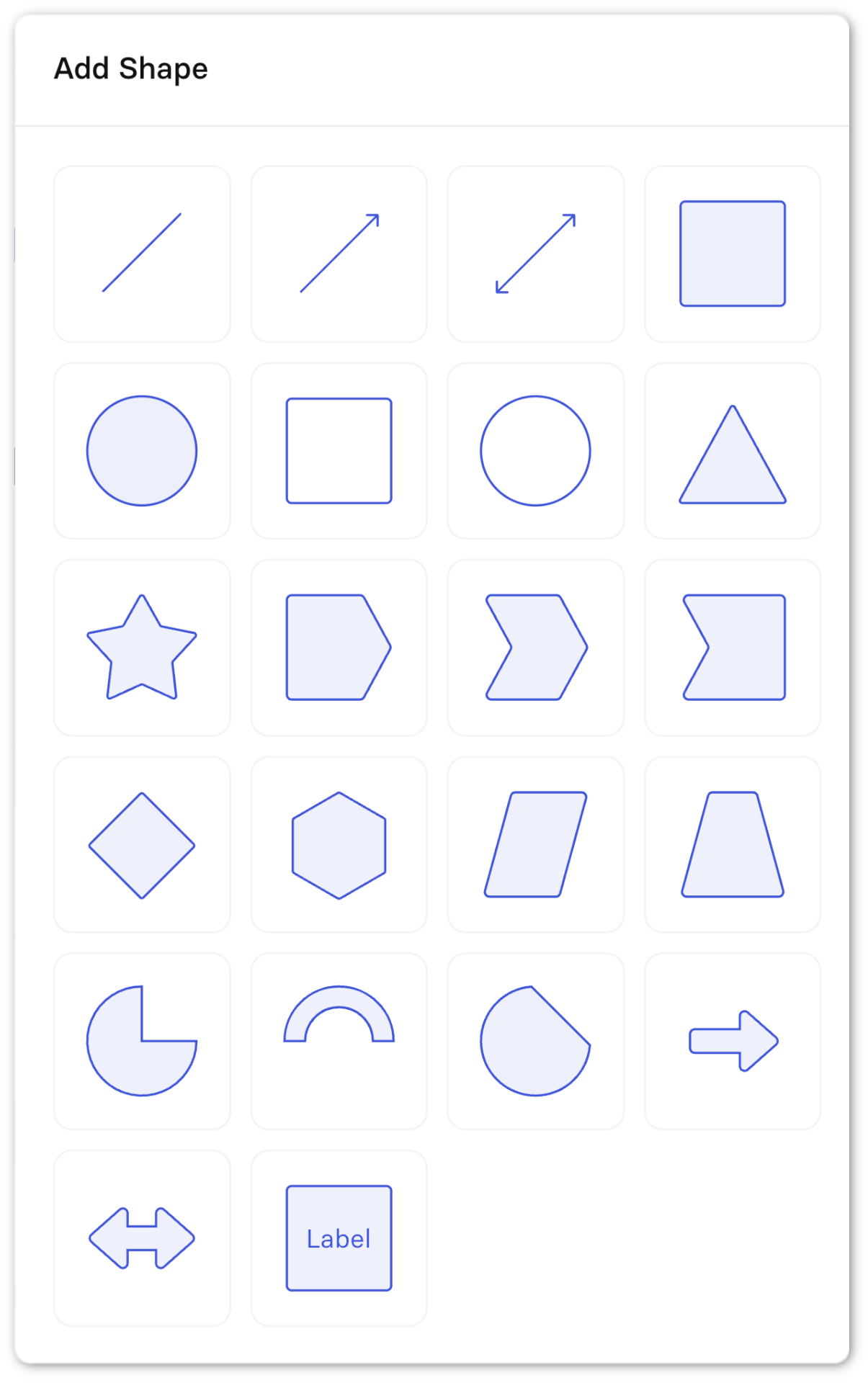
Shapes available
Available shapes:
| Column 1 | Column 2 | Column 3 | Column 4 |
|---|---|---|---|
| line | single line arrow | double line arrow | solid square |
| solid circle | empty square | empty circle | solid triangle |
| star | process start | process middle | process end |
| diamond | hexagon | parallelogram | trapezoid |
| pie | block arc | chord | block arrow |
| double block arrow | square with label |
Add a shape to your scene:
- Click the shape button in the top toolbar.
- Choose your shape
- Drag then and place the shape on your scene.
Shape settings
To change the styling of your shape, select the shape and use the right-hand menu to customize it.
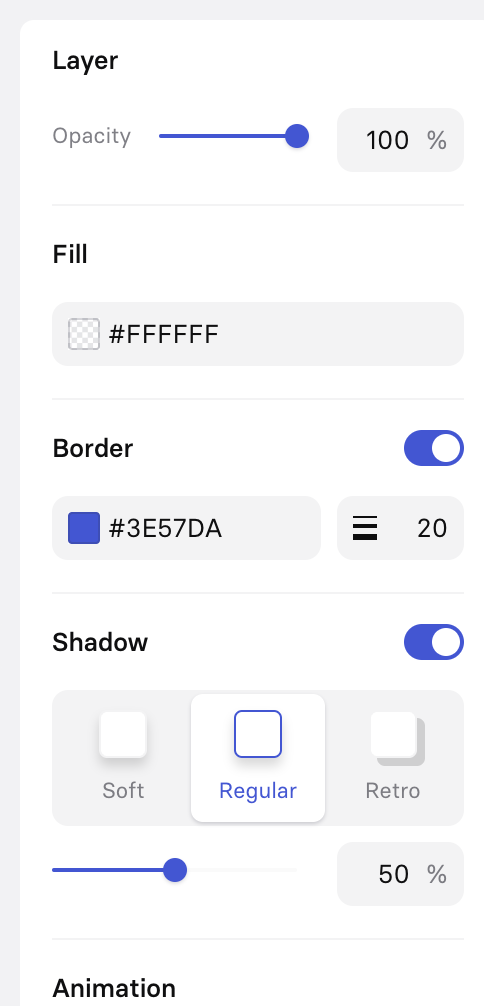
Shape settings
Shapes have the following parameters that can be set thanks to the right-side panel after selecting them:
- Fill: Change the shape filling color.
- Border: Change the shape border color and thickness.
- Shadow: Add a shadow style and visibility to the shape.
- Opacity: Adjust the visibility of the shape.
-
Color Picker
Use the color picker to change the color of your shape in your scene. Chose between:
- Theme colors: Colors from your Brand kit, if enabled.
- Base colors: Default Synthesia color palette.
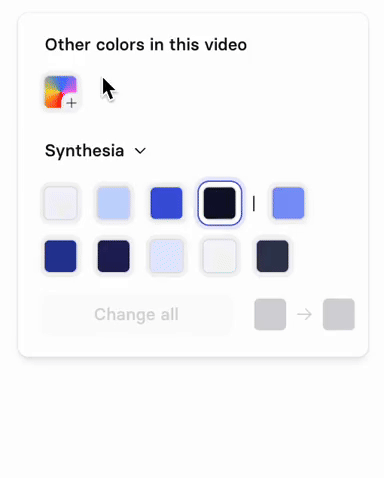
Color palette
Change allIf you click Change all after changing a color, Synthesia replaces ALL occurrences of that color by the new one across your whole video.
When adding a new color, choose between HSL or Hex input as well as defining the color opacity:
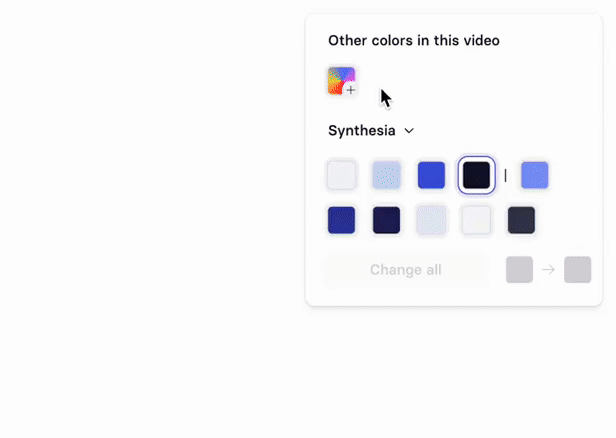
Adding a new color
See How do I change a shape colour? to see it in action.
Updated 10 months ago