PowerPoint
Convert PowerPoint presentations into engaging AI-narrated videos using Synthesia.

Use this integration to transform slide decks into shareable, narrated video content without needing cameras or editors.
Convert a PowerPoint presentation to video
-
Import PowerPoint slides into Synthesia by selecting
Import PowerPointfrom the top menu and upload your.pptxfile (maximum size: 1GB):
-
During import, select one or both options:
- Import text, images, videos, and shapes as editable elements: Convert every text box, shape, image, and video into an editable asset. You'll then be able to:
- Animate all imported elements in Synthesia
- Change the size, color, and positioning of shapes
- Adjust the font styles and positioning of imported text elements
- Trim and adjust playback for imported videos to ensure they sync with your script
- Convert speaker notes into script: Copy each slide’s speaker notes into the corresponding scene script. In order to enable this option, you'll have to enable text element editing.
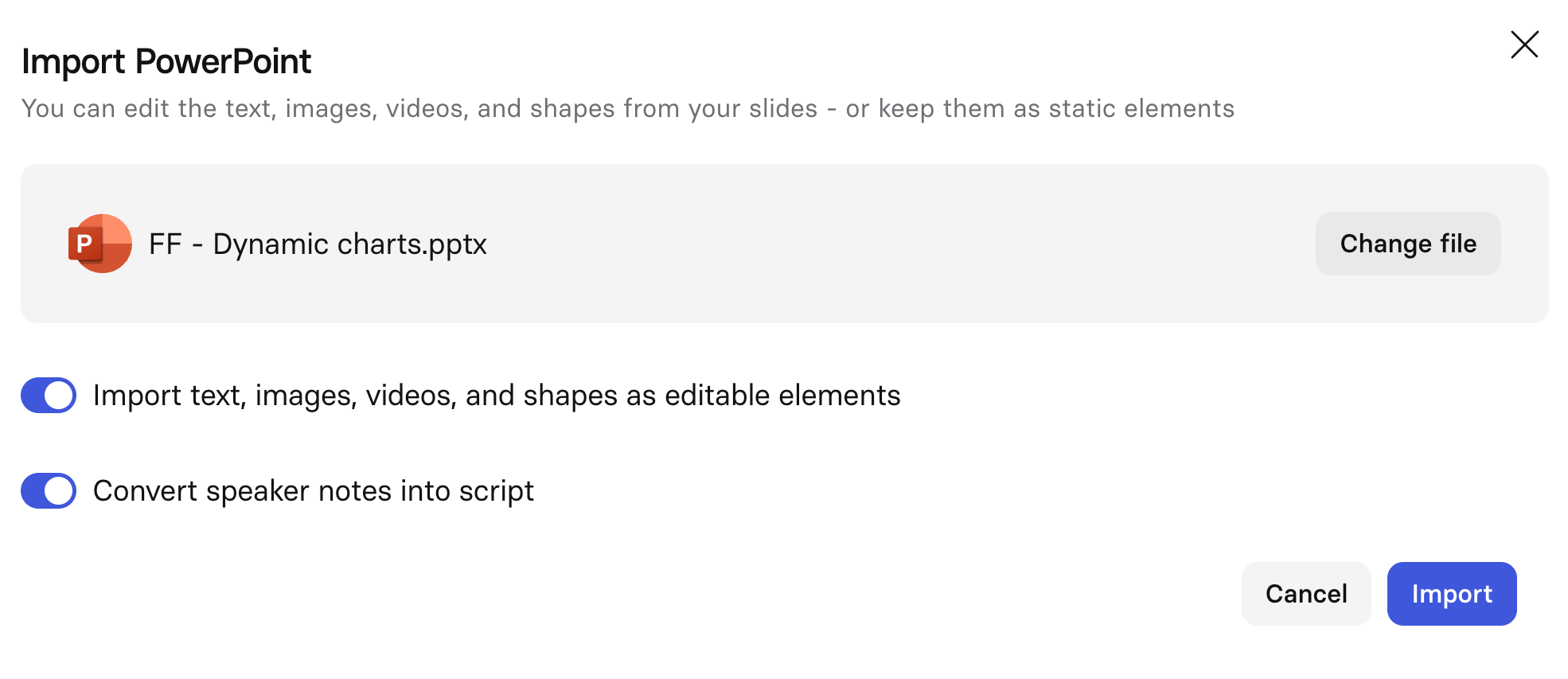
Import a PowerPoint presentation
- Import text, images, videos, and shapes as editable elements: Convert every text box, shape, image, and video into an editable asset. You'll then be able to:
-
Choose an AI avatar and language for narration. If you enabled Convert speaker notes into script, any speaker notes in your PowerPoint will be imported as the video script.
-
Edit the video using Synthesia’s tools— edit text, add/remove images and videos, add animations and transitions, and more.
-
Click Generate Video to create your video presentation.
Notes:
- Slides: Your presentation can have a maximum of 150 slides.
- Fonts:
- Fonts must be embedded in your PowerPoint file to display correctly in Synthesia.
- If a font is missing, you can select a replacement or upload the original font file. (Note: Freemium and Starter plans do not support custom font uploads.)
- Aspect ratio: 4:3 dimension PowerPoints will be converted to 16:9.
- Text:
- SmartArt text is non-editable, and is added as part of the static background.
- Lists are imported with a maximum of two levels of indentation, for both numbered and bulleted formats. Deeper levels are not supported.
- Media and visuals:
- Tables are non-editable, and are added as part of the static background.
- Animations are not imported from PowerPoint files.
Updated 17 days ago