Scene Transition
Define the transition to apply between two scenes.
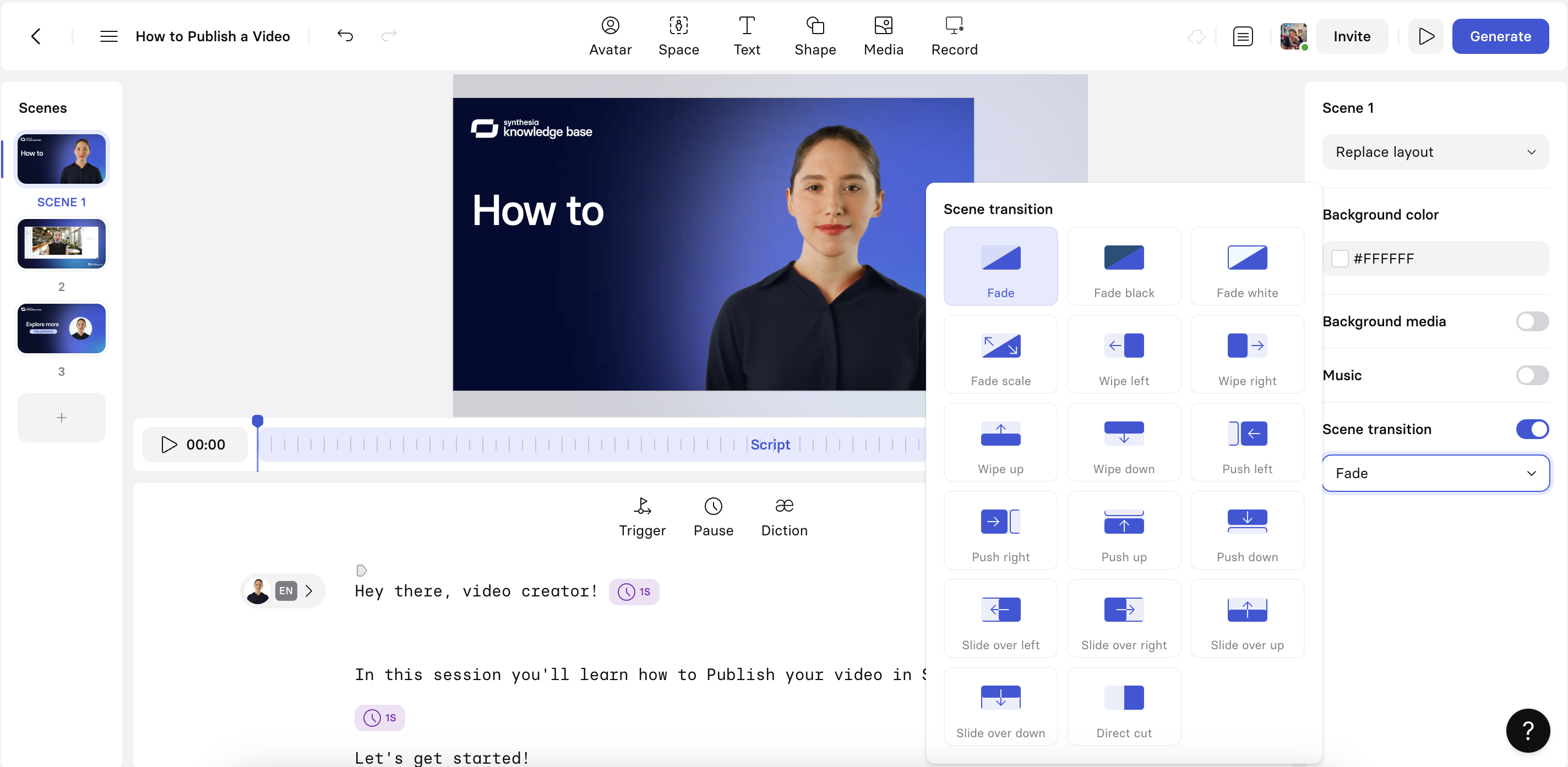
Scene transitions menu
To add a transition:
- Navigate to your video.
- Toggle scene transition to On in the right-hand menu.
- Select the desired transition.
- If required, click
Change allin the pop-up that appears to update all transitions for your scene.
See How do I add a transition between two scenes in Synthesia? to see it in action.
Scene transitions
Synthesia offers a variety of scene transitions to enhance the flow and visual appeal of your videos. Here’s a comprehensive list of all possible scene transitions available when creating a video in Synthesia:
- Fade: Gradually fades out the current scene and fades in the next one.
- Fade to black: Gradually fades out the current scene and fades to black.
- Fade to white: Gradually fades out the current scene and fades to white.
- Fade to scale: Gradually fades out the current scene and fades and scales to the next scene.
- Direct Cut: A straightforward, immediate switch from one scene to the next.
- Slide Left: Slides the new scene in from the right.
- Slide Right: Slides the new scene in from the left.
- Slide Up: Slides the new scene in from the bottom.
- Slide Down: Slides the new scene in from the top.
These transitions can be applied to individual scenes to create dynamic and engaging video presentations.
Updated 10 months ago
What’s Next