AI Dubbing
Dub your videos into 139 languages
AI Dubbing is available on Enterprise plans as a paid add-on.For Starter, Creator, and Basic plans, dubbing is deducted from the plan's usage limits.
Lip sync is not available on Basic plans.
AI Dubbing translates your video’s spoken content into other languages while syncing the new voiceover with the speaker’s lip movements and matching their original tone and delivery style. This creates natural, engaging translated videos that help you reach global audiences without the need for subtitles, saving both time and costs.
Key features
AI Dubbing enables you to:
- Translate existing video content into 139 languages
- Enable lip sync for translated voiceovers
- Preserve speaker tone and delivery style
- Support 4K video dubbing and playback
- Dub videos with multiple speakers
- Proofread transcriptions to correct errors and manage sentence segments before or after dubbing
- Manage multiple dubbed versions under one video link using the Multilingual Video Player
Note:Organization and Workspace Admins can enable or disable AI Dubbing on organization and workspace levels.
How to dub a video
You can upload a video file or use a YouTube link to dub your existing video content.
Select AI Dubbing from the top menu to get started:

-
Upload your own video file or use a YouTube Link
-
Upload: Click the upload area to select a file, or drag your video in the upload area.
- Supported formats:
.mp4,.webm,.mov - Size: Up to 5GB or 2.5 hours
- Resolution: Up to 4K (3840×2160)
- Frame rates: 23.98–60 fps
- Audio sample rates: 8–96 kHz
- Supported formats:
-
YouTube link: Paste a link to a video up to 2 minutes long (longer videos will be trimmed).
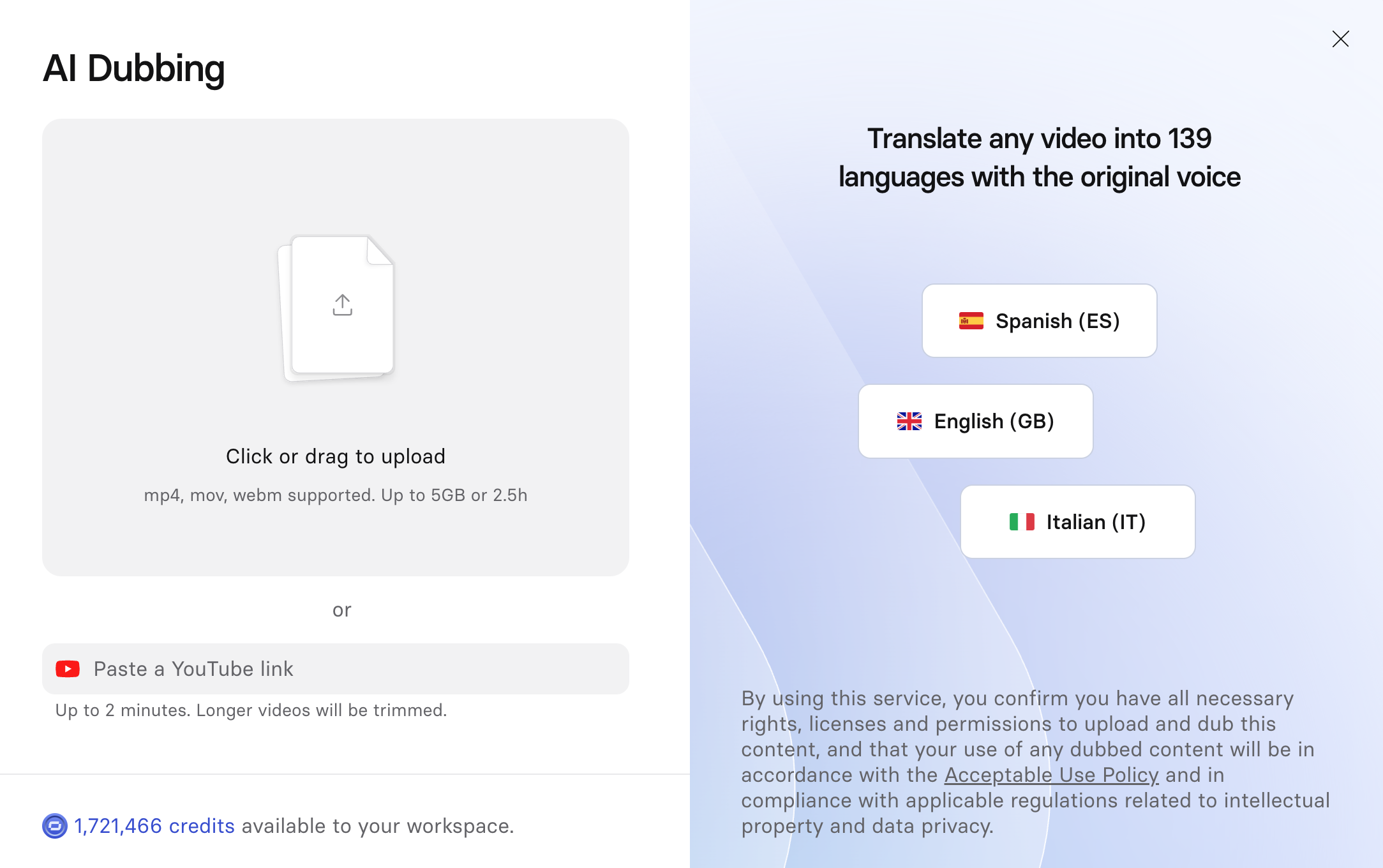
-
-
Specify the following values:
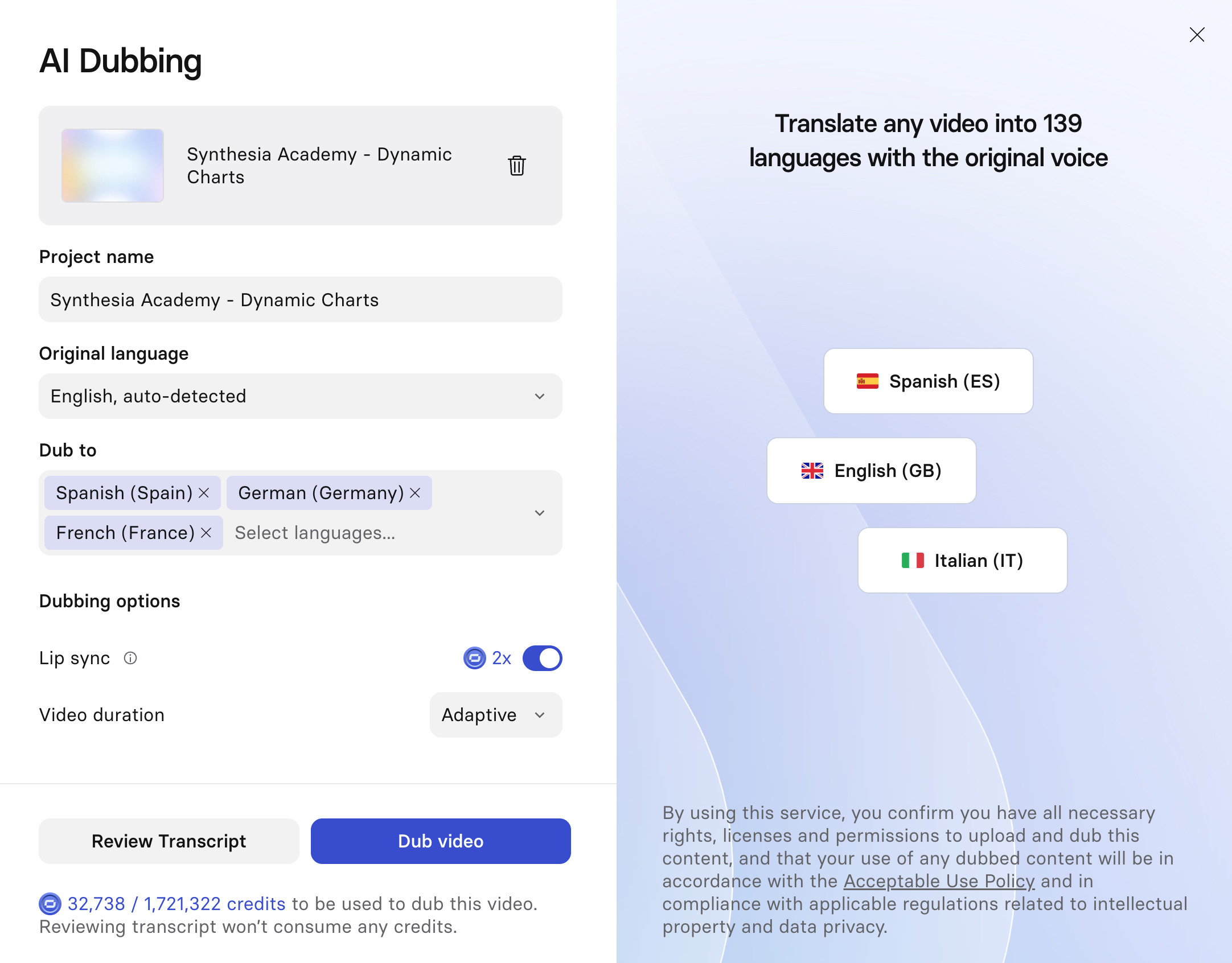
- Project name: the name of the folder that includes your source video and dubbed videos.
- Original language: the original language of the video. See Supported original languages for the full list
- Dub to: the targeted language for the dubbed video. See Supported dubbing target languages section for the full list.
- Lip sync: Toggle on lip sync so that the lip movements of the speaker in your translated video is synced to the translated voiceover. This option consumes twice as many credits.
- Video duration:
- Adaptive (default): The speed of the dubbed video will be adjusted to fit the translation, so it will sound more natural in each language it's been translated into. This option is best for instructional content, where changes in video playback speed are less noticeable, and natural voiceover playback speed is important for comprehension.
- Original: The video playback speed for the dubbed video will be identical to the original video, with speed adjustments applied only to the voiceover. This option is best suited for persuasive content with fast-paced visuals, where changes in video playback may result in a decrease in the perceived quality of the content.
-
Review the transcript before dubbing your video (optional, recommended):
-
Click Review Transcript to preview and edit the transcription before dubbing. Pre-dubbing transcription is free and will not consume any credits. You'll then be able to click
Editto proofread and correct the transcript.
-
After you've reviewed the transcript, click
Generate, thenAdd translationsto select languages to dub the video into.
-
-
Click
Generateto initiate the dubbing process. A folder named with your Project name will be created in the My videos section. This folder will contain the original and dubbed version(s) of the video. -
After your video has been dubbed into your selected languages, you can proofread and securely edit the transcripts.
Secure editing
Secure editing is a Starter, Creator, and Enterprise plan feature.
Proofreading and retranslating dubbed videos will not consume additional credits.
Once a translation has finished generating, you can make edits and corrections to the translated script provided that your edits preserve the meaning of the original video content.
With Proofreading, you gain full control over translation accuracy:
- Correct Errors: Fix misheard company names or technical terminology.
- Split or Merge segments: Adjust how sentences are divided to ensure the translation sounds natural.
- Sync: Subtitles automatically stay in sync with your transcript edits.
- One-Click Retranslate: After updating a transcript, re-sync the dubbed video with one click.
Note: Retranslation affects the whole video; any manual edits made to the previous translated version will be lost.
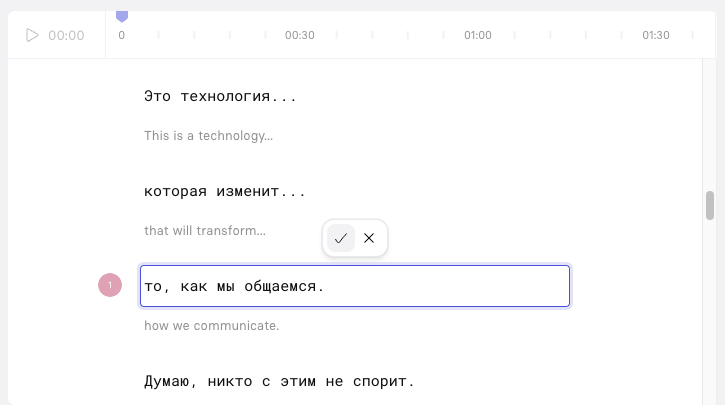
Securely editing the script of a video dubbed from English into Russian
- Watch the dubbed video to verify accuracy.
- Open the video in the editor.
- In the script box, click a line to edit.
- Make changes, then click the checkmark to confirm.
- Click
Generateto apply changes, and republish the video.
Changing the voice(s) used in dubbed videos
If the original audio quality is poor or if you require a specific regional accent, you can replace the cloned voice in a dubbed video with a stock voice or a voice clone. This allows for improved locale-specific pronunciation which can be more important than retaining the original speaker's identity.
- Dub your video.
- Open a translated version for editing.
- Select a voice for each speaker you would like to replace. When replacing the voice, the gender of the original speaker is not taken into account—you can select any voice available on your account.
- Click
Generateto regenerate the dubbed video with the new voice.
Notes:
- You cannot replace the speaker's voice in the original video; you can only replace the speaker's voice with a Stock Voice in the dubbed versions of that video. If you want to create a version of the video in its original language and switch to a different voice, you can dub the video into the original language. For example, if the original video is in English, you can dub it into English (United States) and change the speaker's voice in the English (United States) version of the video.
- The first version of each dubbed video is always created with a cloned version of the original speaker's voice. You must manually switch to a different voice in the Editor afterward and regenerate the video.
Bulk dubbing
If you have a large catalog of videos to dub, you have the option to dub videos in bulk with our Dubbing API.
You can also use the Synthesia Add-in for Excel to dub videos directly from an Excel spreadsheet.
Supported original languages
The following languages are supported as original language:
Afrikaans, Amharic, Albanian, Arabic, Armenian, Assamese, Azerbaijani, Bashkir, Basque, Belarusian, Bangla, Bosnian, Breton, Bulgarian, Burmese, Catalan, Chinese, Croatian, Czech, Danish, Dutch, English, Estonian, Faroese, Finnish, French, Galician, Georgian, German, Greek, Gujarati, Haitian Creole, Hausa, Hawaiian, Hebrew, Hindi, Hungarian, Icelandic, Indonesian, Italian, Japanese, Javanese, Kannada, Kazakh, Khmer, Korean, Lao, Latin, Latvian, Lingala, Lithuanian, Luxembourgish, Macedonian, Malagasy, Malay, Malayalam, Maltese, Māori, Marathi, Mongolian, Nepali, Norwegian, Norwegian Nynorsk, Occitan, Punjabi, Pashto, Persian, Polish, Portuguese, Romanian, Russian, Sanskrit, Serbian, Shona, Sindhi, Sinhala, Slovak, Slovenian, Somali, Spanish, Sundanese, Swahili, Swedish, Filipino, Tajik, Tamil, Tatar, Telugu, Thai, Tibetan, Turkish, Turkmen, Ukrainian, Urdu, Uzbek, Vietnamese, Welsh, Yiddish, Yoruba
Supported dubbing target languages
The following languages and locales are supported:
Afrikaans, Albanian, Amharic, Arabic (Algeria), Arabic (Bahrain), Arabic (Egypt), Arabic (Iraq), Arabic (Jordan), Arabic (Kuwait), Arabic (Libya), Arabic (Morocco), Arabic (Qatar), Arabic (Saudi Arabia), Arabic (Syria), Arabic (Tunisia), Arabic (United Arab Emirates), Arabic (Yemen), Armenian, Assamese, Azerbaijani, Bangla, Basque, Bosnian, Bulgarian, Catalan, Chinese (Hong Kong), Chinese (Simplified), Chinese (Traditional), Croatian, Czech, Danish, Dutch (Belgium), Dutch (Netherlands), English (Australia), English (Canada), English (Hong Kong), English (India), English (Ireland), English (Kenya), English (Mexico), English (New Zealand), English (Nigeria), English (Philippines), English (Singapore), English (South Africa), English (Tanzania), English (United Kingdom), English (United States), Estonian, Filipino, Finnish, French (Belgium), French (Canada), French (France), French (Switzerland), Galician, Georgian, German (Austria), German (Germany), German (Switzerland), Greek, Gujarati, Hebrew, Hindi, Hungarian, Icelandic, Indonesian, Irish, Italian, Japanese, Javanese, Kannada, Kazakh, Khmer, Korean, Lao, Latvian, Lithuanian, Macedonian, Malay, Malayalam, Maltese, Marathi, Mongolian, Nepali, Norwegian Bokmål, Norwegian Nynorsk, Odia, Pashto, Persian, Polish, Portuguese (Brazil), Portuguese (Portugal), Punjabi, Romanian, Russian, Serbian, Sinhala, Slovak, Slovenian, Somali, Spanish (Argentina), Spanish (Bolivia), Spanish (Chile), Spanish (Colombia), Spanish (Costa Rica), Spanish (Cuba), Spanish (Dominican Republic), Spanish (Ecuador), Spanish (El Salvador), Spanish (Equatorial Guinea), Spanish (Guatemala), Spanish (Honduras), Spanish (Latin America), Spanish (Mexico), Spanish (Nicaragua), Spanish (Panama), Spanish (Paraguay), Spanish (Peru), Spanish (Puerto Rico), Spanish (Spain), Spanish (United States), Spanish (Uruguay), Spanish (Venezuela), Sundanese, Swahili, Swedish, Tamil (India), Tamil (Singapore), Tamil (Sri Lanka), Telugu, Thai, Turkish, Ukrainian, Urdu, Uzbek, Vietnamese, Welsh, Zulu
Updated 19 days ago