Shared with me
All videos that are shared with you.
Any videos that have been shared with you by another Synthesia user will be visible in the Shared with me page.
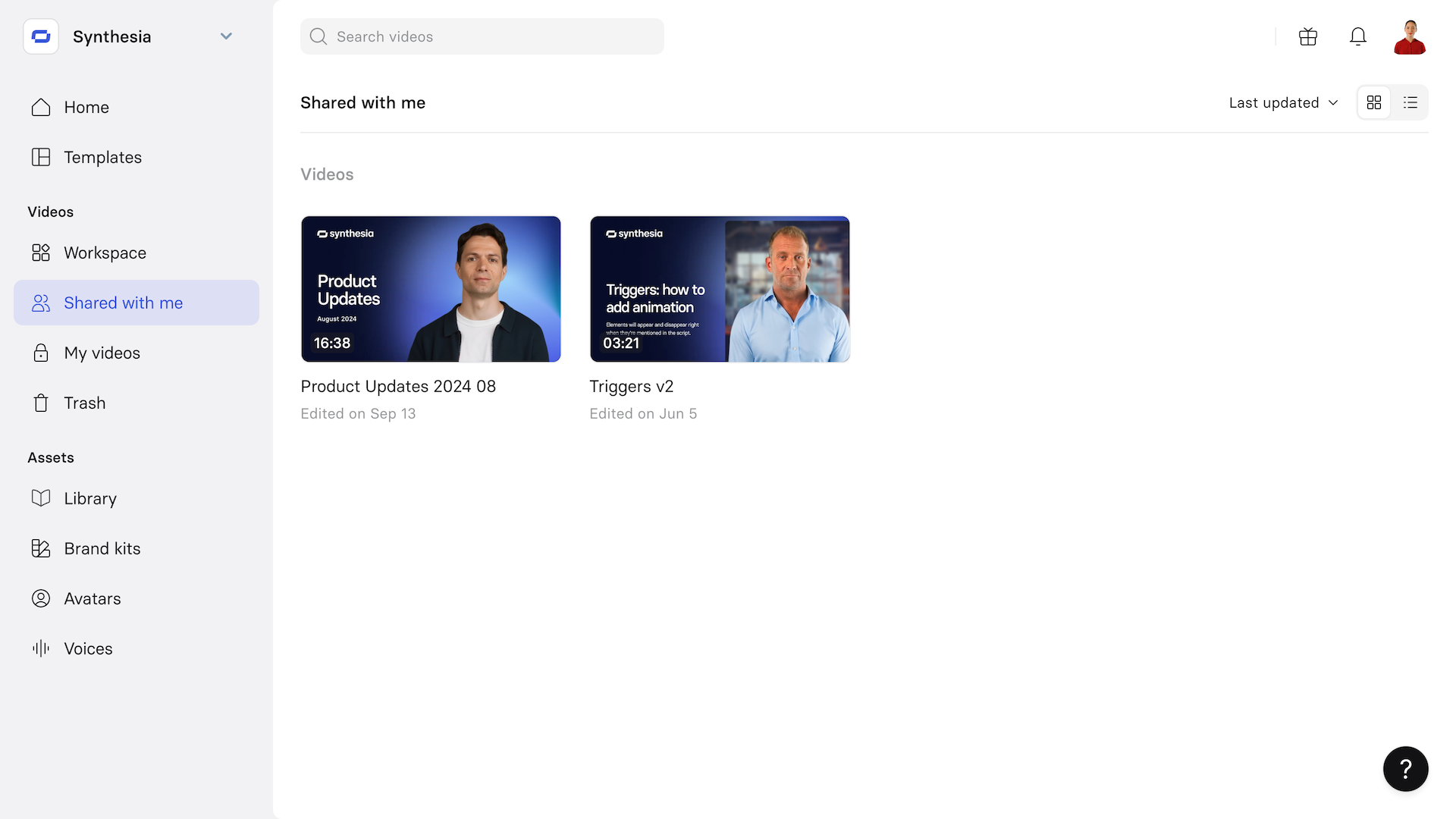
Video Edits
Click on the Edit button on the right side of your video to go to the video edit page.
Video actions
Click on the three dots on the right side of a video to get access to more actions.
If the video is still in draft mode, you can:
- Invite: Invite another member to edit or comment the video.
- Move to: Move the video within your Workspace folder structure or to
- Duplicate: Create a copy of your video.
- Translate: Create a localised copy of your video.
- Save as a template: Transform your video scene layout into a template.
If the video has been generated in addition to the actions above you can:
- Publish: Create a public shareable page for your video.
- Download : Download your video as a
.mp4. - Download audio: Download your video audio as a
.wav - Download subtitles: Download the caption / subtitles of your video as a
.srtfile
Remove a video
Select a video then click on Remove to remove this video from the Shared with me page. Once removed the video is still available in the Trash section for 30 days.
Shared with me video sorting and display
Use the sorting, ordering, and display options in the upper right of the Shared with me page list to more easily navigate your videos folders and videos.
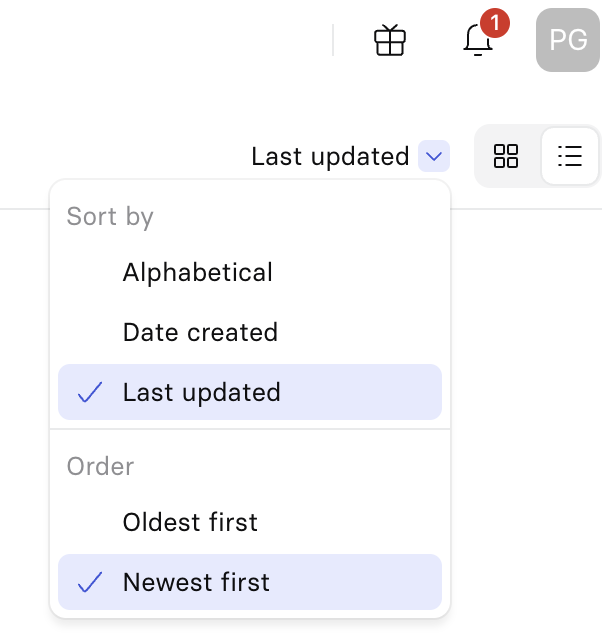
Shared with me video sorting
Sort your folders and videos based on the following logics:
- Alphabetical: Sorts folders displayed by alphabetical order
- Date created: Sorts folders displayed by date of creation
- Last update: Sorts folders displayed by date of last edit.
Each sort can be further configured with an ordering option:
- From A to Z or Z-A for the alphabetical sort,
- With oldest first or newest first with the Date created and Last updated sort.
Shared with me video display
Choose to display videos shared with you as icons or as a list.
- Icon: Displays all videos with an emphasis on their associated thumbnail.
- list: Display all videos as an array with key metadata: Title, length, creator, last edit date.
Updated 12 months ago