Space
Spatialise your scene by setting a background media
Scenes in your video always happen somewhere, select the proper background to leverage for your scene by either selecting a Space or a media background.
Synthesia Spaces
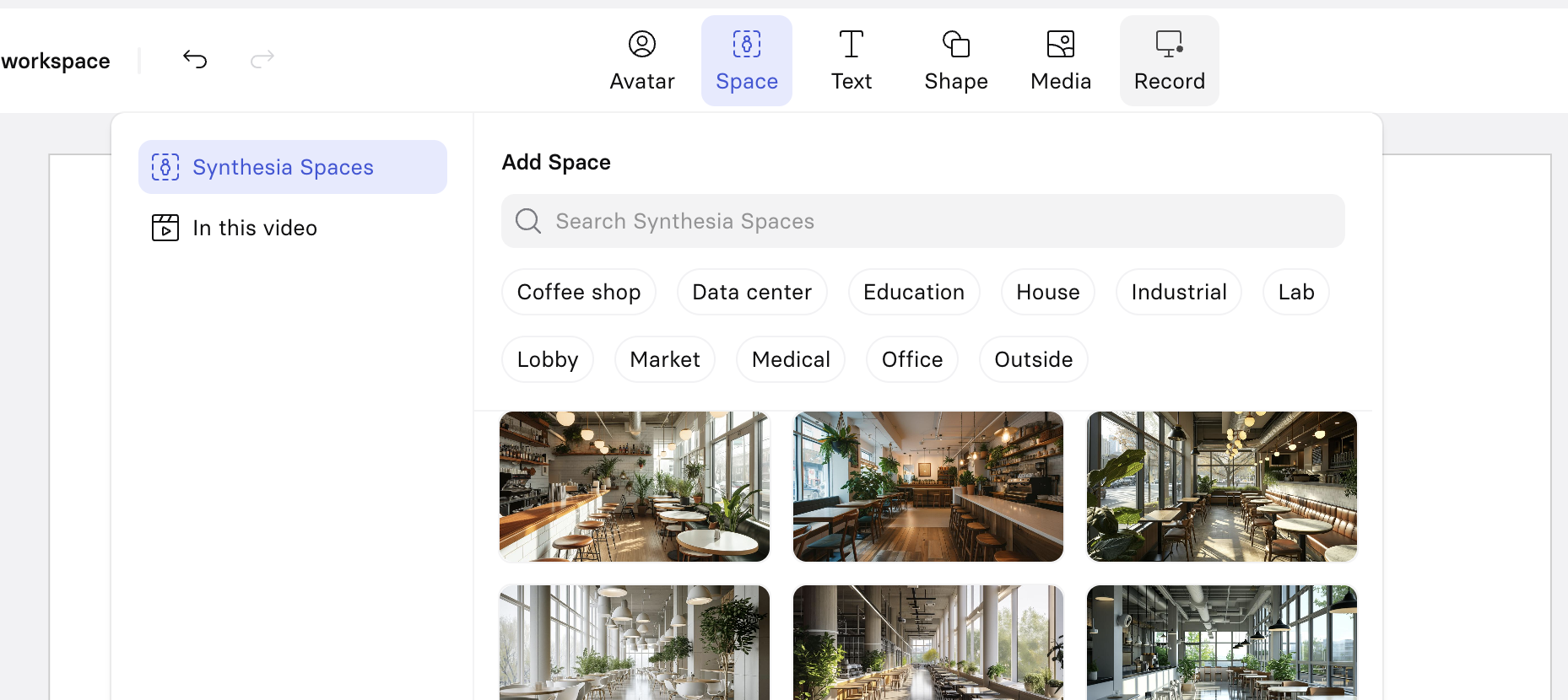
Space menu
The "Space" feature in Synthesia simplifies the creation of realistic scenes by providing a variety of stylish and professional backgrounds. This feature allows you to enhance the video quality without extensive design experience.
- Navigate to your video and select "Space" from the top bar.
- Choose a Space: Browse or search for a space and click to apply it to your scene.
To delete a space from your scene, select it and press del.
Media Backgrounds
To benefit from a custom background in your scene:
- Turn on the background toggle in the right panel of the video edit page.
- Select the video or image you want to use from Synthesia stock library or from your custom media library.
- Alternatively: upload your own video or image you want to use.
Notes:
- The maximum size for uploaded images is 300MB
- Supported format for uploaded images are:
jpeg,png,svg.
Styling Spaces & backgrounds
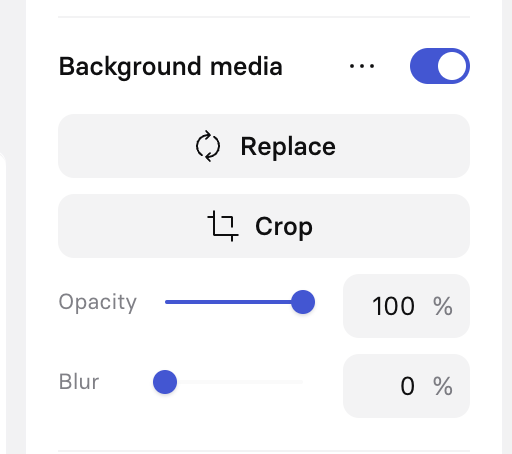
Styling spaces & backgrounds menu
As all Synthesia media, using the right-side menu you can further configure your scene background by:
- Replacing it.
- Cropping it.
- Changing its opacity.
- Changing its blur level.
- Control its volume (if the background is a video).
Updated 10 months ago
What’s Next