Avatars
Enhance you videos with avatars.
Synthesia offers a variety of avatars to enhance your video presentations. See the Synthesia Avatar page to see all available avatars.
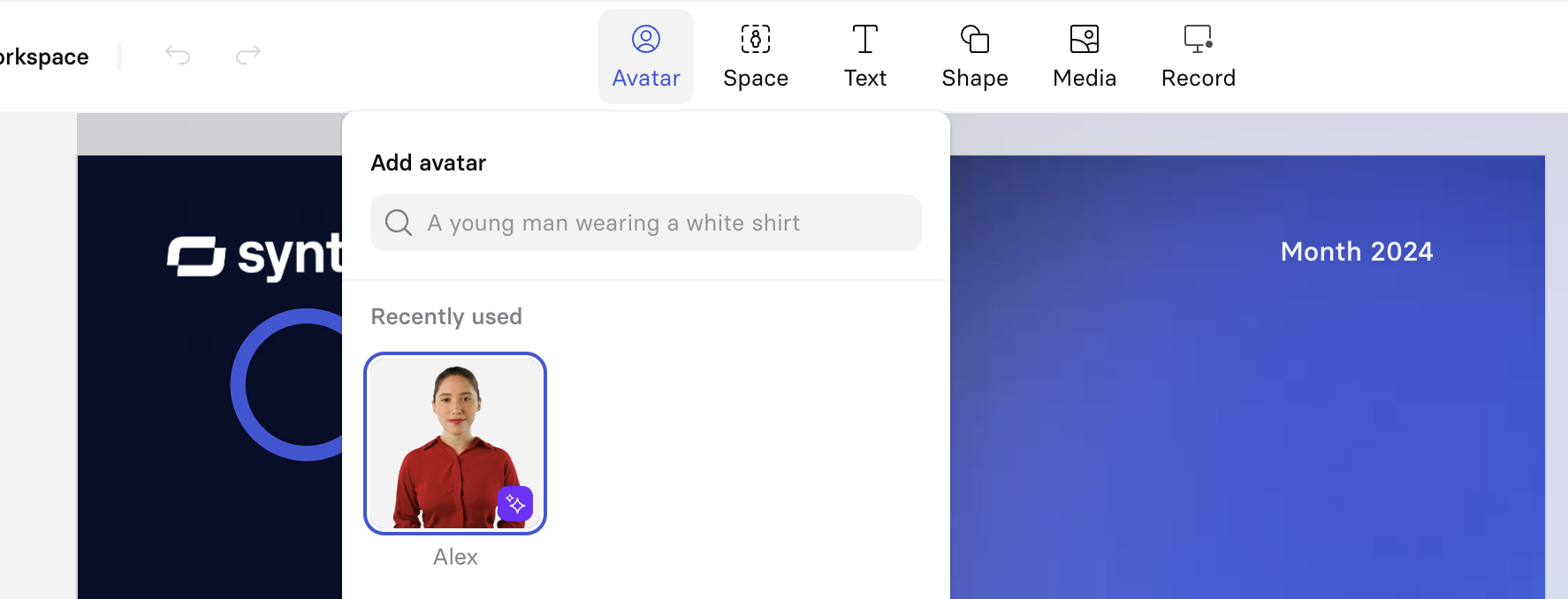
To add an Avatar to your scene:
- Click the Avatar button in the top menu.
- Browse available avatars included in your plan.
- Select the avatar.
Avatar can be copy and pasted among scenes:
- Copy Avatar:Select the avatar, then right-click and select Copy or use Ctrl+C (Cmd+C on Mac).
- Paste Avatar: Navigate to the new scene, right-click and select Paste or use Ctrl+V (Cmd+V on Mac).
Avatar Styling
Choose to show the avatar in full body or as a circle, thanks to the right panel styling menu:
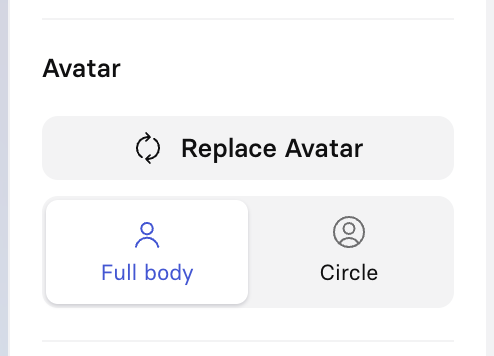
After changing the avatar style for one scene, a prompt appears allowing you to apply the change to all scenes.
To hide your avatar from the scene but keep its voice, use the Avatar selector in your script and click on the little eye icon:
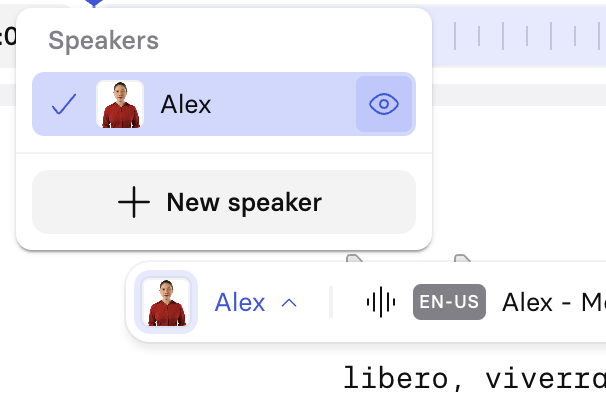
Exporting Avatars
Avatars are designed for use within Synthesia projects and cannot be exported with a transparent background.
Updated 22 days ago